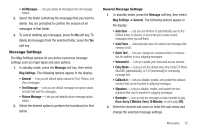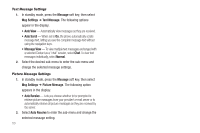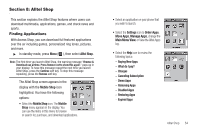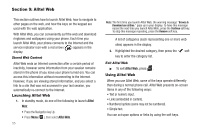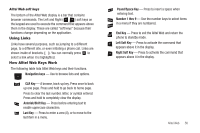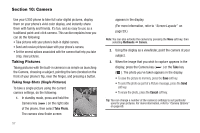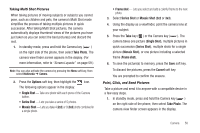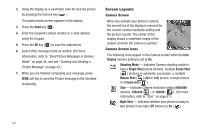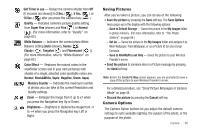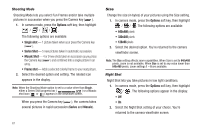Samsung SCH-U350 User Manual (user Manual) (ver.f5) (English) - Page 59
Navigation keys, CLR Key, Asterisk/Shift Key, Last Key, Pound/Space Key, Number 1 thru 9, End Key,
 |
UPC - 635753480986
View all Samsung SCH-U350 manuals
Add to My Manuals
Save this manual to your list of manuals |
Page 59 highlights
Alltel Web soft keys The bottom of the Alltel Web display is a bar that contains browser commands. The Left and Right ( ) soft keys on the keypad are used to execute the command that appears above them in the display. These are called "soft keys" because their functions change depending on the application. Using Links Links have several purposes, such as jumping to a different page, to a different site, or even initiating a phone call. Links are shown inside of brackets ([ ]). You can normally press to select a link when it is highlighted. How Alltel Web Keys Work The following table lists Alltel Web keys and their functions. Navigation keys - Use to browse lists and options. CLR Key - A browse, back-up key. Press once to back up one page. Press and hold to go back to home page. Press to clear the last number, letter, or symbol entered. Press and hold to completely clear the display. Asterisk/Shift Key - Press before entering text to enable uppercase characters. Last Key - Press to enter a zero (0), or to move to the last item in a menu. Pound/Space Key - Press to insert a space when entering text. Number 1 thru 9 - Use the number keys to select items in a menu if they are numbered. End Key - Press to exit the Alltel Web and return the phone to standby mode. Left Soft Key - Press to activate the command that appears above it in the display. Right Soft Key - Press to activate the command that appears above it in the display. Alltel Web 56