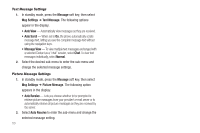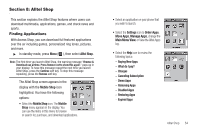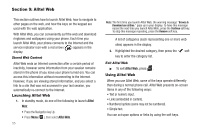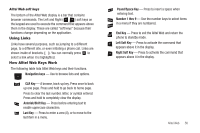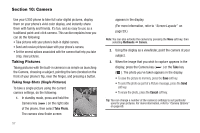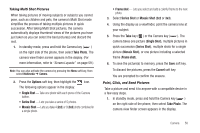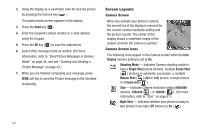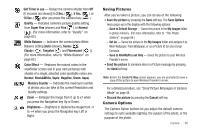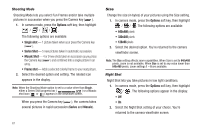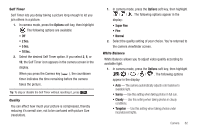Samsung SCH-U350 User Manual (user Manual) (ver.f5) (English) - Page 61
Take Photo, Options, Single Shot, Series Shot, Mosaic Shot, Frame shot, Cancel
 |
UPC - 635753480986
View all Samsung SCH-U350 manuals
Add to My Manuals
Save this manual to your list of manuals |
Page 61 highlights
Taking Multi Shot Pictures When taking pictures of moving subjects or subjects you cannot pose, such as children and pets, the camera's Multi Shot mode simplifies the process of taking multiple pictures in quick succession. After taking Multi Shot pictures, the camera automatically displays thumbnail views of the pictures you have just taken so you can select the best picture(s) and discard the rest. 1. In standby mode, press and hold the Camera key ( ) on the right side of the phone, then select Take Photo. The camera view finder screen appears in the display. (For more information, refer to "Screen Layouts" on page 59.) Note: You can also activate the camera by pressing the Menu soft key, then select Multimedia ➔ Camera. 2. Press the Options soft key, then highlight the icon. The following options appear in the display: • Single Shot - Take one photo with each press of the Camera button. • Series Shot - Lets you take a series of 5 photos. • Mosaic Shot - Lets you take 4 (2x2) or 9 (3x3) shots combined in a single photo. • Frame shot - Lets you select and add a colorful frame to the next photo. 3. Select Series Shot or Mosaic Shot (2x2 or 3x3). 4. Using the display as a viewfinder, point the camera lens at your subject. 5. Press the Take key ( ) or the Camera key ( ). The camera takes one picture (Single Shot), multiple pictures in quick succession (Series Shot), multiple shots for a single picture (Mosaic Shot), or one picture including a selected frame (Frame shot). 6. To save the picture(s) to memory, press the Save soft key. To discard the pictures, press the Cancel soft key. You are prompted to confirm the erasure. Point, Click, and Send Pictures Take a picture and send it to anyone with a compatible device in a few easy steps. 1. In standby mode, press and hold the Camera key ( ) on the right side of the phone, then select Take Photo. The camera view finder screen appears in the display. Camera 58