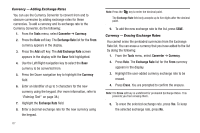Samsung SCH-U350 User Manual (user Manual) (ver.f5) (English) - Page 90
Tools, Converter, Currency, Exchange Rate, Add Exchange Rate, Erase
 |
UPC - 635753480986
View all Samsung SCH-U350 manuals
Add to My Manuals
Save this manual to your list of manuals |
Page 90 highlights
Currency - Adding Exchange Rates You can use the Currency Converter to convert from and to obscure currencies by adding exchange rates for these currencies. To add a currency and its exchange rate to the Currency Converter, do the following: 1. From the Tools menu, select Converter ➔ Currency. 2. Press the Rate soft key. The Exchange Rate list for the From currency appears in the display. 3. Press the Add soft key. The Add Exchange Rate screen appears in the display with the Base field highlighted. 4. Use the Left/Right navigation key to select the Base currency to be converted from. 5. Press the Down navigation key to highlight the Currency field. 6. Enter an identifier of up to 5 characters for the new currency using the keypad. (For more information, refer to "Entering Text" on page 38.) 7. Highlight the Exchange Rate field. 8. Enter a decimal exchange rate for the new currency using the keypad. 87 Note: Press the key to enter the decimal point. The Exchange Rate field only accepts up to five digits after the decimal point. 9. To add the new exchange rate to the list, press SAVE. Currency - Erasing Exchange Rates You cannot erase the preloaded currencies from the Exchange Rate list. You can erase a currency that you have added to the list by doing the following: 1. From the Tools menu, select Converter ➔ Currency. 2. Press Rate. The Exchange Rate list for the From currency appears in the display. 3. Highlight the user-added currency exchange rate to be erased. 4. Press Erase. You are prompted to confirm the erasure. Note: The Erase soft key is undefined for preloaded Exchange Rates. This prevents you from erasing them. 5. To erase the selected exchange rate, press Yes. To keep the selected exchange rate, press No.