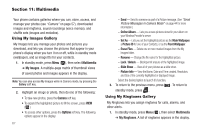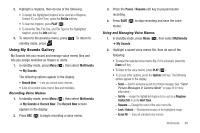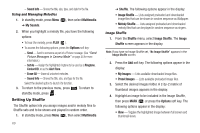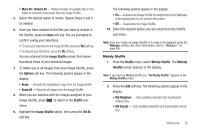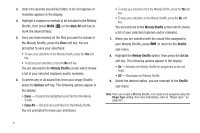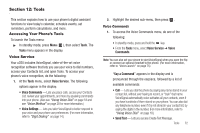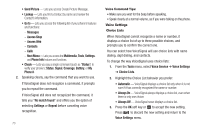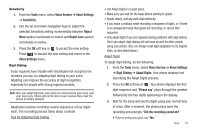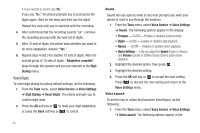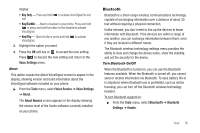Samsung SCH-U350 User Manual (user Manual) (ver.f5) (English) - Page 74
Mark All, Melody Shuffle, Options, Erase All, Shuffle, Set
 |
UPC - 635753480986
View all Samsung SCH-U350 manuals
Add to My Manuals
Save this manual to your list of manuals |
Page 74 highlights
3. Select the desired sound files folder. A list of ringtones or melodies appears in the display. 4. Highlight a ringtone or melody to be included in the Melody Shuffle, then press MARK ( ) or the Mark All soft key to mark the desired file(s). 5. Once you have marked all the files you want to include in the Melody Shuffle, press the Done soft key. You are prompted to save your selections: • To save your selections to the Melody Shuffle, press the Yes soft key. • To discard your selections, press the No soft key. You are returned to the Melody Shuffle screen which shows a list of your selected ringtones and/or melodies. 6. To delete any or all sound files from your Image Shuffle, press the Options soft key. The following options appear in the display: • Erase - Discards the highlighted sound file from the Melody Shuffle. • Erase All - Discards all sound files from the Melody Shuffle. You are prompted to erase your selections: • To erase your selections from the Melody Shuffle, press the Yes soft key. • To keep your selections in the Melody Shuffle, press the No soft key. You are returned to the Melody Shuffle screen which shows a list of your selected ringtones and/or melodies. 7. When you are satisfied with the sound files assigned to your Melody Shuffle, press to return to the Shuffle sub-menu. 8. Highlight the Melody Shuffle option, then press the Set As soft key. The following options appear in the display: • On - Activates the Melody Shuffle for assignment as the call ringer. • Off - Deactivates the Melody Shuffle. 9. Select the desired option, you are returned to the Shuffle sub-menu. Note: Once you create a Melody Shuffle, it is ready to be assigned using the Ringer Type setting. (For more information, refer to "Ringer Type" on page 92.) 71