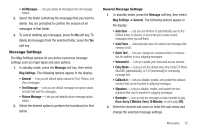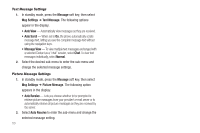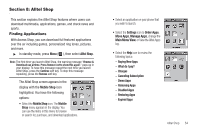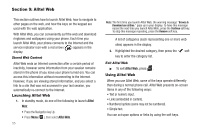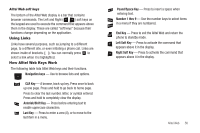Samsung SCH-U350 User Manual (user Manual) (ver.f5) (English) - Page 54
Messages, Options, Message, Voicemail, Erase Messages
 |
UPC - 635753480986
View all Samsung SCH-U350 manuals
Add to My Manuals
Save this manual to your list of manuals |
Page 54 highlights
- Save Quick Text - Save the message text in the Quick Text folder. - Erase Multiple - Erase selected/all messages in the Drafts folder. Select an option to perform the function for that option. • To return to the Messages menu, press . 3. If you press EDIT ( ) in the Text screen/field, do one of the following: • To change text options, press the Left soft key. (For more information, refer to "Entering Text" on page 38.) • To send the message, press SEND ( ). • Press the Options soft key. (For more information, refer to "Message Send Options" on page 46.) 4. Once you're finished composing your message, do one of the following: • To send the message, press SEND ( ). • To exit the message, press . You are prompted to save your changed message to the Drafts folder. Voicemail New voice messages in your voice mailbox are logged in the Voicemail folder of the Messages menu. Open the Voicemail folder to view the Callback # (if available), Urgency, and other details of new voicemail messages. 1. In standby mode, press the Message soft key, then select 51 Voicemail. A Voicemail status screen indicating the number of new messages in your voice mailbox, their urgency, and any callback numbers appears in the display. 2. Press to call your voice mailbox and listen to your voice messages. Note: You can, in standby mode, also press and hold to dial your voice mailbox. Erasing Messages You can erase all of the messages in each/all of your message folders from one convenient location. Note: This function erases all messages in a selected message folder or in all message folders. To delete a single message, from the Messages menu, open the message folder where the message to be deleted is stored, then select and delete the message from the Option menu while viewing the message content. 1. In standby mode, press the Message soft key, then select Erase Messages. The following options appear in the display: • Inbox - Lets you delete all messages from your Inbox. • Outbox - Lets you delete all messages from your Outbox. • Drafts - Lets you delete all draft messages from the Drafts folder.