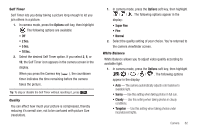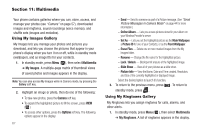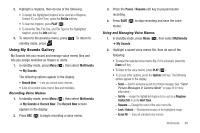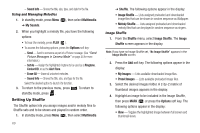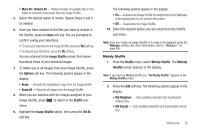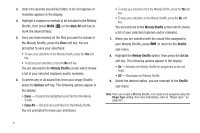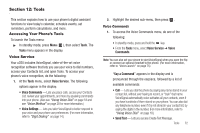Samsung SCH-U350 User Manual (user Manual) (ver.f5) (English) - Page 70
Multimedia
 |
UPC - 635753480986
View all Samsung SCH-U350 manuals
Add to My Manuals
Save this manual to your list of manuals |
Page 70 highlights
Section 11: Multimedia Your phone contains galleries where you can, store, access, and manage your photos (see "Camera" on page 57), downloaded images and ringtones, sound recordings (voice memos), and shuffle sets (images and melodies). Using My Images Gallery My Images lets you manage your photos and pictures you download, and lets you choose the pictures that appear in your phone's display when you turn it on or off, while in standby mode (wallpaper), and as image IDs for your contacts. 1. In standby mode, press Menu ( ), then select Multimedia ➔ My Images. A multiple-page matrix of thumbnail views of saved photos and images appears in the display. Note: You can also access My Images while in Camera mode, by pressing the Gallery soft key. 2. Highlight an image or photo, then do one of the following: • To take new photos, press the Camera soft key. • To expand the highlighted picture to fill the screen, press VIEW ( ). • To access other options, press the Options soft key. The following options appear in the display: 67 - Send - Send to someone as part of a Picture message. (See "Send Picture Messages in Camera Mode" on page 44 for more information.) - Online Album - Lets you access pictures stored in your album on your Wireless Provider's server. - Set As - Lets you set the highlighted picture as the Main Wallpaper, a Picture ID for one of your Contacts, or as the Front Wallpaper. - Erase Files - Delete one or more marked images from the My Images folder. - Rename - Change the file name for the highlighted picture. - Lock / Unlock - Block/permit erasure of the highlighted image. - Slide Show - View all of your pictures as a slide show. - Picture Info - View the Name, Date and Time created, Resolution, and Size of the currently highlighted or displayed image. Select the desired option to launch it's function. 3. To return to the previous menu, press . To return to standby mode, press . Using My Ringtones Gallery My Ringtones lets you assign ringtones for calls, alarms, and other alerts. 1. In standby mode, press Menu ( ), then select Multimedia ➔ My Ringtones. A list of ringtones appears in the display.