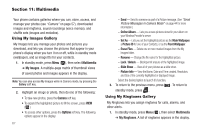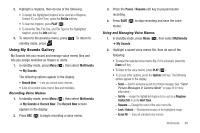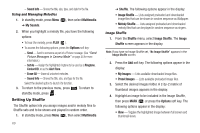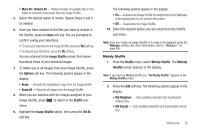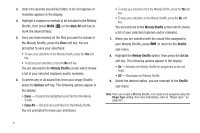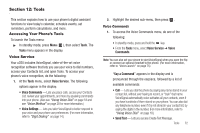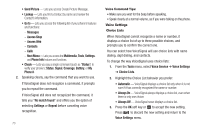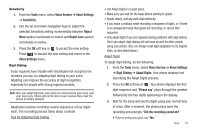Samsung SCH-U350 User Manual (user Manual) (ver.f5) (English) - Page 72
Multimedia, My Sounds, Options, Shuffle, Image Shuffle, Melody Shuffle, Image, My Images, Preset
 |
UPC - 635753480986
View all Samsung SCH-U350 manuals
Add to My Manuals
Save this manual to your list of manuals |
Page 72 highlights
- Sound Info - Shows the title, size, type, and date for the file. Using and Managing Melodies 1. In standby mode, press Menu ( ), then select Multimedia ➔ My Sounds. 2. When you highlight a melody file, you have the following options: • To hear the melody, press PLAY ( ). • To access the following options, press the Options soft key: - Send - Send to someone as part of a Picture message. (See "Send Picture Messages in Camera Mode" on page 44 for more information.) - Set As - Assign the highlighted ringtone to be used as a Ringtone, Contact ID, or as the Alert Tone. - Erase All - Erase all unlocked melodies. - Sound Info - Shows the title, size, and type for the file. Select the desired option to launch it's function. 3. To return to the previous menu, press . To return to standby mode, press . Setting Up Shuffle The Shuffle option lets you assign images and/or melody files to Shuffle sets and to be shown and played in random order. 1. In standby mode, press Menu ( ), then select Multimedia 69 ➔ Shuffle. The following options appear in the display: • Image Shuffle - Lists assigned preloaded and downloaded image files that can be shown in random sequence as Wallpaper. • Melody Shuffle - Lists assigned preloaded and downloaded melody files that can be played in random sequence as ringers. Image Shuffle 1. From the Shuffle menu, select Image Shuffle. The Image Shuffle screen appears in the display. Note: If you have no Image Shuffle set, "No Image Shuffle" appears in the Image Shuffle screen. 2. Press the Add soft key. The following options appear in the display: • My Images - Lists available downloaded image files. • Preset Images - Lists available preloaded image files. 3. Select the desired images folder. A 2-by-2 matrix of thumbnail images appears in the display. 4. Highlight an image to be included in the Image Shuffle, then press MARK ( ) or press the Options soft key. The following options appear in the display: • View - Toggles the highlighted image between full screen and thumbnail views.