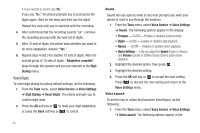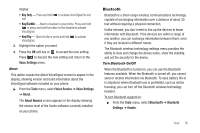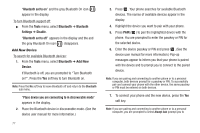Samsung SCH-U350 User Manual (user Manual) (ver.f5) (English) - Page 83
Every 15 Minutes
 |
UPC - 635753480986
View all Samsung SCH-U350 manuals
Add to My Manuals
Save this manual to your list of manuals |
Page 83 highlights
5. Use the Up/Down navigation keys to highlight the following New Event options: • Start Date - Populated with highlighted Calendar date. To change the date, use the keypad. • Start Time - Populated with the current time (rounded to the nearest half-hour). To change the time, use the keypad. - Use the Left/Right navigation keys to select AM or PM. • End Date - Populated with highlighted Calendar date. To change the date, use the keypad. • End Time - Populated with a time one half-hour later that Start Time. To change the time, use the keypad. - Use the Left/Right navigation keys to select AM or PM. • Alert - Select Tone / Vibrate using the Left/Right navigation keys. - To select a particular Tone, use the Up/Down navigation keys to highlight the current Tone and press the Left/Right navigation key. The Alert Tone menu appears in the display. (For more information, refer to "Ringer Type" on page 92.) • Reminder - Select Once / Every 2 Minutes / Every 15 Minutes / Off using the Left/Right navigation keys. • Alert Time - Select 15 Min. Before / 30 Min. Before / 1 Hour Before / 3 Hours Before / 5 Hours Before / 1 Day Before / On Time / 5 Min. Before / 10 Min. Before using the Left/Right navigation keys. 6. To store this Event in your Calendar, press SAVE ( ). An alarm will notify you prior to the Event, if Reminder is set to a value other than Off. View/Change an Event 1. From the Tools menu, select Calendar. A calendar appears in the display with the current date highlighted. The month and year appear at the top of the display. 2. Navigate to a desired date. (For more information, refer to "Navigating the Calendar" on page 79.) 3. To open the highlighted date and show a list of Events, press VIEW ( ). 4. Highlight an Event to view, then press VIEW ( ) to display the specifics of the highlighted Event. 5. To scroll the Event contents, use the Up/Down navigation keys. 6. To change the event details, press the Edit soft key. (For more information, refer to "Add a New Event" on page 79.) Tools 80