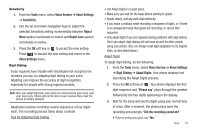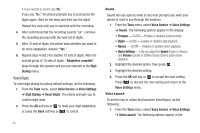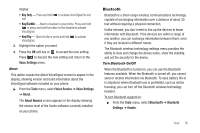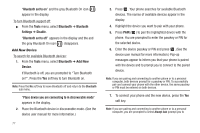Samsung SCH-U350 User Manual (user Manual) (ver.f5) (English) - Page 82
Tools, Calendar, Left/Right navigation keys, Up/Down navigation keys, Up/Down volume keys, Options
 |
UPC - 635753480986
View all Samsung SCH-U350 manuals
Add to My Manuals
Save this manual to your list of manuals |
Page 82 highlights
Device Name Shows your handset's name. You may change this name. Enter the text and press . Supported Profiles Lists the Bluetooth profiles your phone supports. Selecting a profile shows a description of that profile. Device Info Shows the Bluetooth Type, Status, and Address of your phone. Calendar Calendar allows you to view the current, past, or future month in calendar format. While viewing the calendar, the current date is highlighted, and days with scheduled events are surrounded by a box. Navigating the Calendar 1. From the Tools menu, select Calendar. The calendar appears in the display with the current date highlighted. The month and year appear at the top of the display. 79 2. Use the following controls to highlight a date in the Calendar screen: • Left/Right navigation keys - Move the highlighting back/ahead one day per keypress. • Up/Down navigation keys - Move the highlighting back/ahead one week per keypress. • Up/Down volume keys - Moves the date and screen back/ ahead one month per keypress. • Options key - Press to access the Go To Date (highlights a date you enter) and the Go To Today (highlights today's date) options. Add a New Event 1. From the Tools menu, select Calendar. The calendar appears in the display with the current date highlighted. The month and year appear at the top of the display. 2. Navigate to a desired date. (For more information, refer to "Navigating the Calendar" on page 79.) 3. Press Add. The New Event screen appears in the display with the Appointment Name option highlighted. 4. Enter the Appointment Name using the keypad. (For more information, refer to "Entering Text" on page 38.)