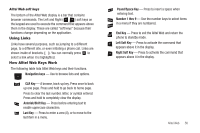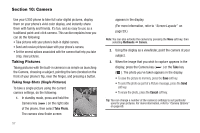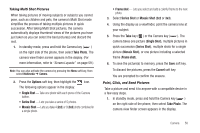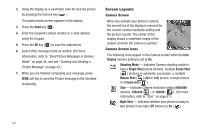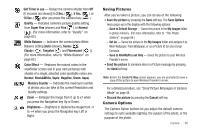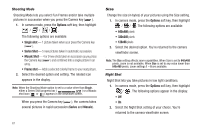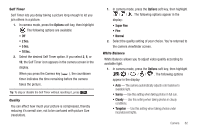Samsung SCH-U350 User Manual (user Manual) (ver.f5) (English) - Page 64
Options, Single shot, Series Shot, Mosaic Shot, Frame shot, Series, Mosaic
 |
UPC - 635753480986
View all Samsung SCH-U350 manuals
Add to My Manuals
Save this manual to your list of manuals |
Page 64 highlights
Shooting Mode Shooting Mode lets you select Fun Frames and/or take multiple pictures in succession when you press the Camera key ( ). 1. In camera mode, press the Options soft key, then highlight / / /. The following options are available: • Single shot - 1 picture taken when your press the Camera key ( ). • Series Shot - 5 new pictures taken in automatic succession. • Mosaic Shot - 4 or 9 new shots taken in succession as you press the Camera key ( ) and combined into a single picture in an array. • Frame shot - Adds a selected colorful frame to your next picture. 2. Select the desired option and setting. The related icon appears in the display. Note: When the Shooting Mode option is set to a value other than Single, either a Series Shot progress bar ( ) or a Mosaic shot icon ( or ) appears in the viewfinder screen. When you press the Camera key ( ), the camera takes several pictures in rapid succession (Series and Mosaic). 61 Size Change the size (in bytes) of your pictures using the Size setting. 1. In camera mode, press the Options soft key, then highlight / / . The following options are available: • 640x480 pixels • 320x240 pixels • 128x96 pixels 2. Select the desired option. You're returned to the camera viewfinder screen. Note: The Size setting affects zoom capabilities. When Size is set to 640x480 pixels, zoom is not available. When Size is set to any value lower than 640x480 pixels, zoom settings 1 - 8 are available. Night Shot Night Shot lets you take pictures in low light conditions. 1. In camera mode, press the Options soft key, then highlight / . The following options appear in the display: • Off • On 2. Select the Night Shot setting of your choice. You're returned to the camera viewfinder screen.