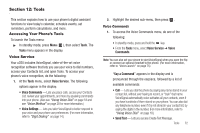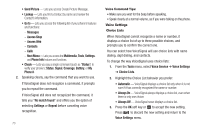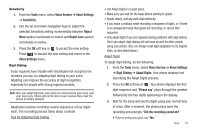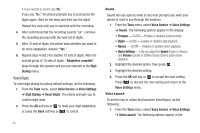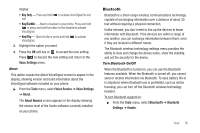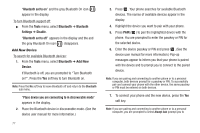Samsung SCH-U350 User Manual (user Manual) (ver.f5) (English) - Page 80
Bluetooth set to on, Tools, Bluetooth, Settings, Disable, Bluetooth set to off, Add New, Device,
 |
UPC - 635753480986
View all Samsung SCH-U350 manuals
Add to My Manuals
Save this manual to your list of manuals |
Page 80 highlights
"Bluetooth set to on" and the gray Bluetooth On icon ( ) appear in the display. To turn Bluetooth support off: ᮣ From the Tools menu, select Bluetooth ➔ Bluetooth Settings ➔ Disable. "Bluetooth set to off" appears in the display and the and the gray Bluetooth On icon ( ) disappears. Add New Device To search for available Bluetooth devices: 1. From the Tools menu, select Bluetooth ➔ Add New Device. If Bluetooth is off, you are prompted to "Turn Bluetooth on?". Press the Yes soft key to turn Bluetooth on. Note: Press the No soft key to leave Bluetooth off and return to the Bluetooth sub menu. "Place device you are connecting to in discoverable mode" appears in the display. 2. Place the Bluetooth device in discoverable mode. (See the device user manual for more information.) 77 3. Press . Your phone searches for available Bluetooth devices. The names of available devices appear in the display. 4. Highlight the device you want to pair with your phone. 5. Press PAIR ( ) to pair the highlighted device with the phone. You are prompted to enter the passkey or PIN for the selected device. 6. Enter the device passkey or PIN and press . (See the device user manual for more information.) Pop-up messages appear to inform you that your phone is paired with the device and to prompt you to connect to the paired device. Note: If you are pairing and connecting to another phone or to a personal computer, both devices prompt for a passkey or PIN. To successfully pair and connect your phone with the other device, the same passkey or PIN must be entered on both devices. 7. To connect your phone and the new device, press the Yes soft key. Note: If you are pairing and connecting to another phone or to a personal computer, you are prompted to select Always Ask (prompt you to