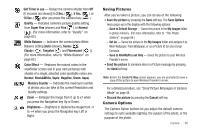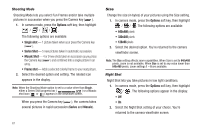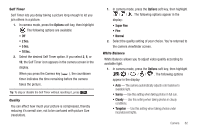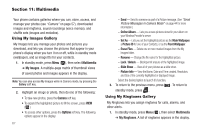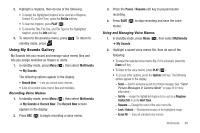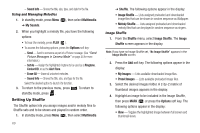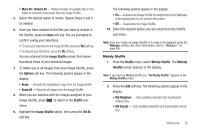Samsung SCH-U350 User Manual (user Manual) (ver.f5) (English) - Page 68
Create Pic Msg, Options, Reset Settings - factory reset
 |
UPC - 635753480986
View all Samsung SCH-U350 manuals
Add to My Manuals
Save this manual to your list of manuals |
Page 68 highlights
• Off - Saves the picture and displays the Create Pic Msg screen when you press the Send soft key. 2. Select the Reminder setting of your choice. You're returned to the camera viewfinder screen. Reset Settings This option lets you reset the Camera's settings to their factory default values. ᮣ In camera mode, press the Options soft key, then highlight ( ) and select Reset Settings. You are prompted to confirm the reset. • To reset the Camera settings, select Yes. • To keep the current Camera settings, select No. Camera Adjustments Zoom Zoom lets you temporarily enlarge the pictures you take. Increasing the Zoom (x1 - x7) enlarges your pictures (x1 is normal). Note: Zoom is not available if the Size option is set to 640x480. ᮣ In camera mode, press the Navigation key Up and Down to adjust the Zoom. The Zoom adjustment appears in the 65 display, and the screen image enlarges to show the affects of your changes. The next time you press the Camera key ( ), the Camera takes an enlarged picture, according to your selected Zoom setting. Brightness Brightness lets you temporarily lighten the pictures you take. Increasing the Brightness (-4 - +4) lightens your pictures (0 is normal). 1. In camera mode, press the Navigation key Left or Right. The Brightness adjustment appears in the display. 2. To brighten your next picture(s), press the Navigation key Up. To darken your next picture(s), press the Navigation key Down. (The screen image lightens or darkens to show the affects of your changes). The next time you press the Camera key ( ), the camera takes a lighter or darker picture according to your selected Brightness setting.