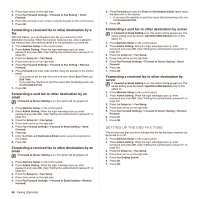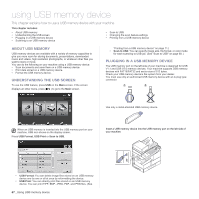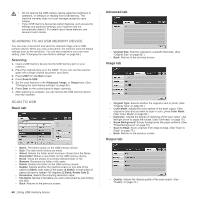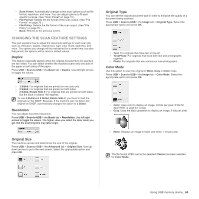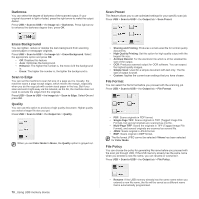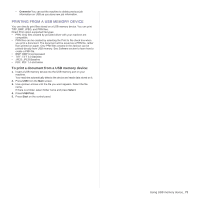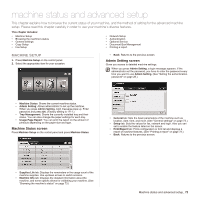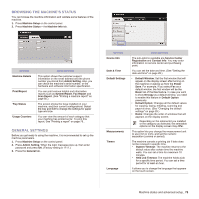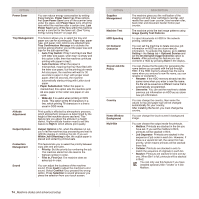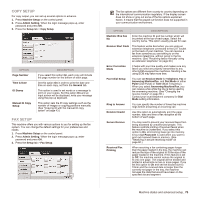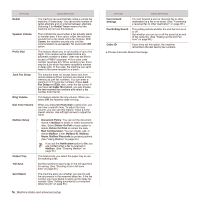Samsung SCX 6555N User Manual (ENGLISH) - Page 72
Printing from a USB memory device
 |
UPC - 635753610314
View all Samsung SCX 6555N manuals
Add to My Manuals
Save this manual to your list of manuals |
Page 72 highlights
• Overwrite:You can set the machine to delete previous job information on USB as you store new job information. PRINTING FROM A USB MEMORY DEVICE You can directly print files stored on a USB memory device. You can print TIFF, BMP, JPEG, and PRN files. Direct Print option supported file types: • PRN: Only files created by provided driver with your machine are compatible. • PRN files can be created by selecting the Print to file check box when you print a document. The document will be saved as a PRN file, rather than printed on paper. Only PRN files created in this fashion can be printed directly from USB memory. See Software section to learn how to create a PRN file. • BMP: BMP Uncompressed • TIFF: TIFF 6.0 Baseline • JPEG: JPEG Baseline • PDF: PDF 1.4 and below To print a document from a USB memory device: 1. Insert a USB memory device into the USB memory port on your machine. Your machine automatically detects the device and reads data stored on it. 2. Press USB from the Main screen. 3. Use up/down arrows until the file you want appears. Select the file name. If there is a folder, select folder name and press Select. 4. Press USB Print. 5. Press Start on the control panel. Using USB memory device_ 71