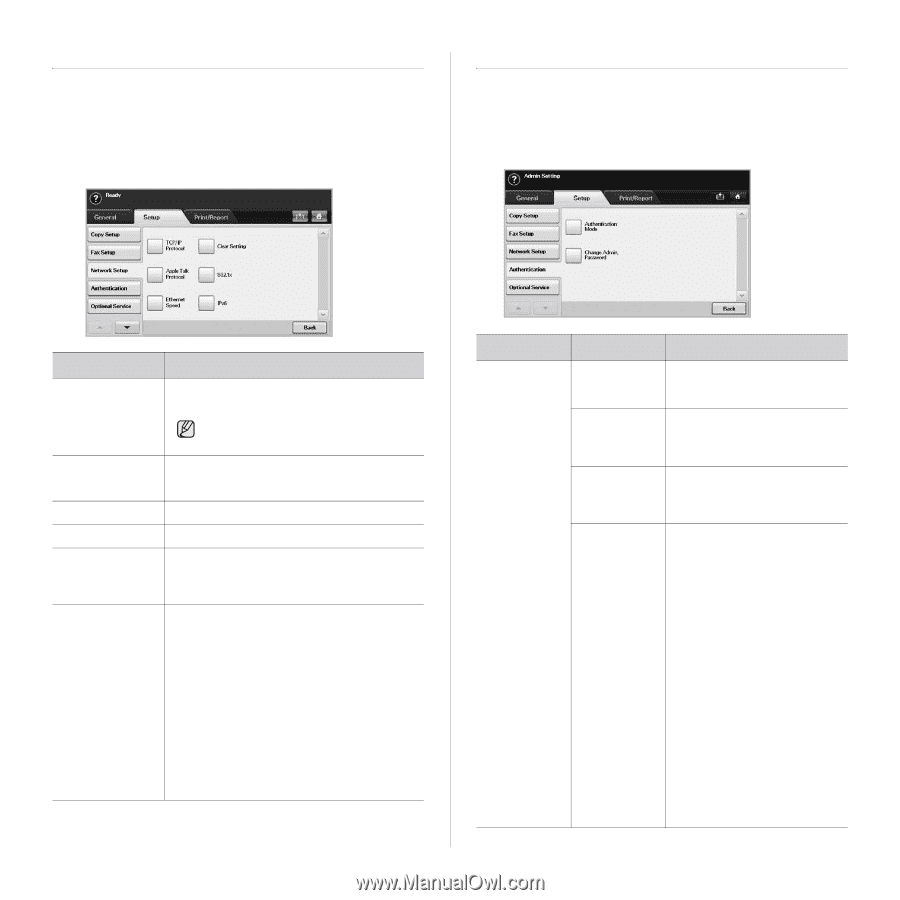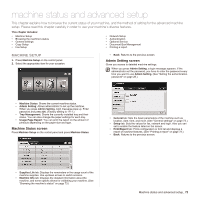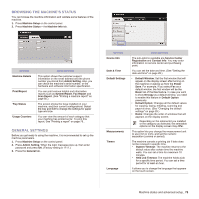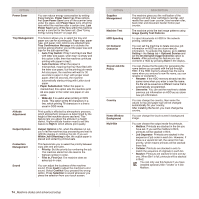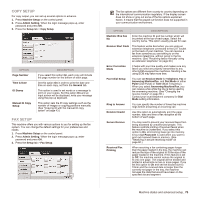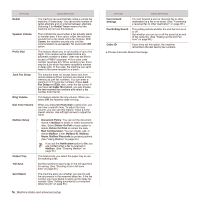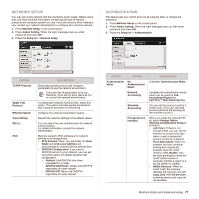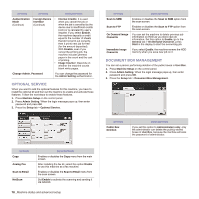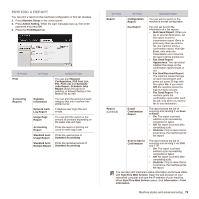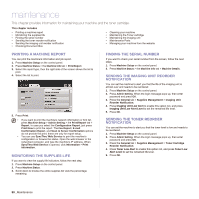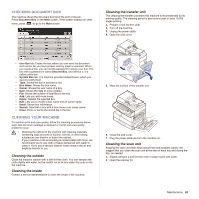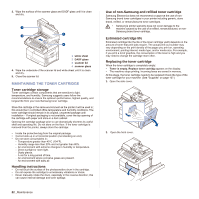Samsung SCX 6555N User Manual (ENGLISH) - Page 78
Network Setup, Authentication, SyncThru™ Web Admin Service
 |
UPC - 635753610314
View all Samsung SCX 6555N manuals
Add to My Manuals
Save this manual to your list of manuals |
Page 78 highlights
NETWORK SETUP You may set up the network with the machine's touch screen. Before doing that, you must have the information concerning the type of network protocols and computer system you use. If you are not sure which setting to use, contact your network administrator to configure this machine network. 1. Press Machine Setup on the control panel. 2. Press Admin Setting. When the login message pops up, enter password and press OK. 3. Press the Setup tab > Network Setup. AUTHENTICATION This feature lets you control and lock all outgoing data, or change the password. 1. Press Machine Setup on the control panel. 2. Press Admin Setting. When the login message pops up, then enter password and press OK. 3. Press the Setup tab > Authentication. OPTION TCP/IP Protocol Apple Talk Protocol Ethernet Speed Clear Setting 802.1x IPv6 DESCRIPTION Select appropriate protocol and configure parameters to use the network environment. There are lots of parameters to be set, therefore, if you are not sure, leave as it is, or consult the network administrator. For Macintosh network environments, select this option. This option provides packet transmission and routing functionality for networking. Configure the network transmission speed. Reverts the network settings to the default values. You can select the user authentication for network communication. For details information consult the network administrator. Machine supports IPv6 addresses for network printing and managements. • IPv6 Activate: When you select On, the Host Name and Link-Local Address will automatically be entered into the address field. • DHCPv6 Configuration: If you have a DHCPv6 server on your network, you can set one of the option for default dynamic host configuration. • Routers: Use DHCPv6 only when requested by a router. • DHCPv6 Addresses: Always use DHCPv6 regardless of router request. • DHCPv6 Off: Never use DHCPv6 regardless of router request. OPTION Authentication Mode OPTION No Authentication Mode Network Accounting Standard Accounting Foreign Device Interface DESCRIPTION It disables Authentication Mode. It enables the authentication mode which can be used for Job Accounting Plug-in the SyncThru™ Web Admin Service. You can set the local account for a certain user. If the user with that account performs the printing job, the machine counts it. When you install the optional FDI kit, select Foreign Device Interface Configuration Setup to activate it. • Job Timer: If there is not enough credit, you can set the machine to cancel a job right away or wait a designated amount of time for a deposit. • Print Job Control: When it is enabled, the both computer printing and copying are possible since the credit remains. With Disable, only the copy printing job needs the credit. (which means a computer printing a report or a fax job needs no credits) • Inhibit Services: When no credit is left, the machine disables the copy job only with Copy Only. With All Services, scanning service and copy job are disabled. Machine status and advanced setup_ 77