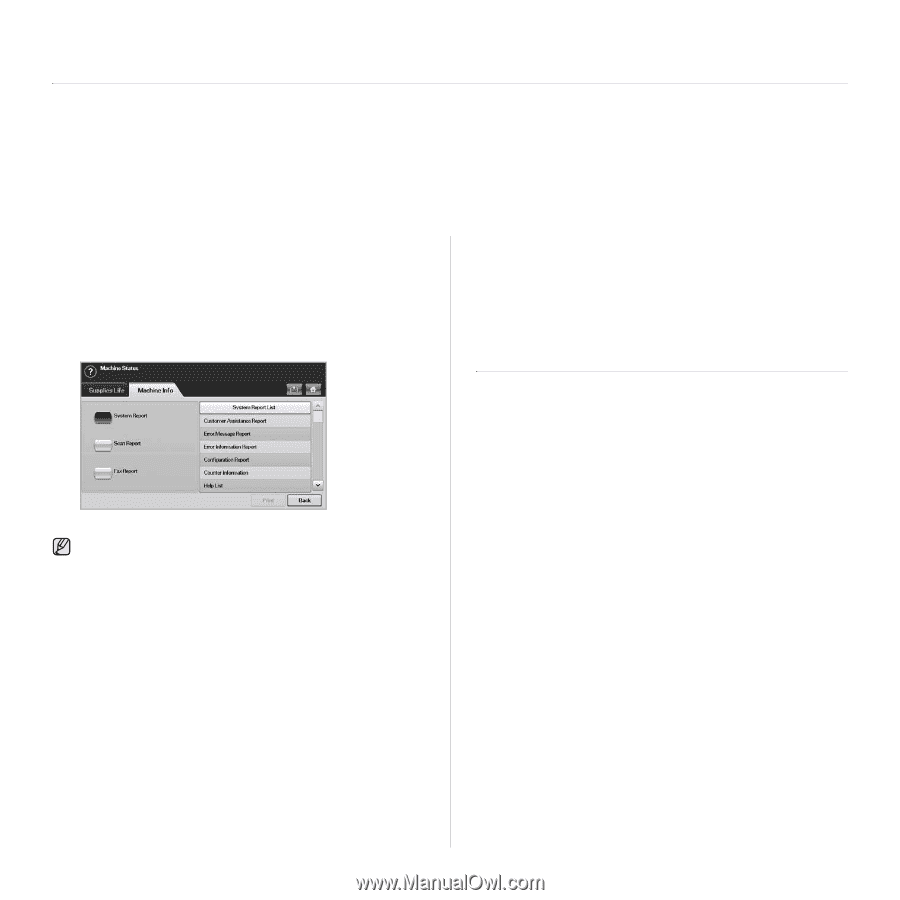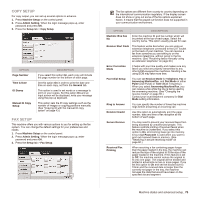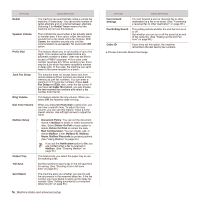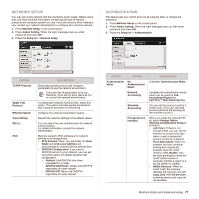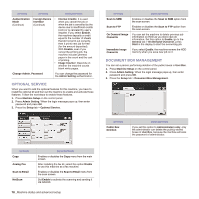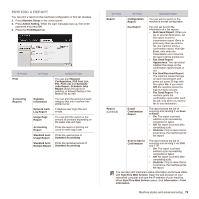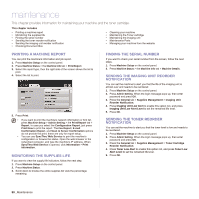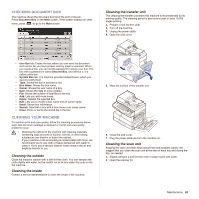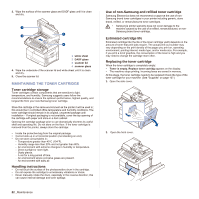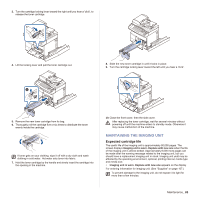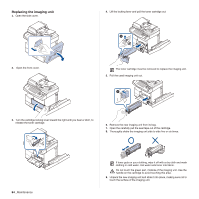Samsung SCX 6555N User Manual (ENGLISH) - Page 81
Maintenance, Printing a machine report, Monitoring the supplies life, Finding the serial number,
 |
UPC - 635753610314
View all Samsung SCX 6555N manuals
Add to My Manuals
Save this manual to your list of manuals |
Page 81 highlights
maintenance This chapter provides information for maintaining your machine and the toner cartridge. This chapter includes • Printing a machine report • Monitoring the supplies life • Finding the serial number • Sending the toner reorder notification • Sending the imaging unit reorder notification • Checking Document Box • Cleaning your machine • Maintaining the Toner cartridge • Maintaining the imaging unit • Maintenance Parts • Managing your machine from the website PRINTING A MACHINE REPORT You can print the machine's information and job report. 1. Press Machine Setup on the control panel. 2. Press Machine Status > the Machine Info tab > Print/Report. 3. Select the report type, then the right side of the screen shows the list to print. 4. Select the list to print. 5. Press Print. • If you want to print the machine's network information or font list, press Machine Setup > Admin Setting > the Print/Report tab > Report. In case you select the Configuration Report, just press Print Now to print the report. The Fax Report, E-mail Confirmation Report, and Scan to Server Confirmation options do not provide the print, these are only for report setup. • You can use SyncThru Web Service to print the machine's configuration or browse the status. Open the web browser in the networked computer, and type the machine's IP address. When SyncThru Web Service is opened, click Information > Print information. MONITORING THE SUPPLIES LIFE If you want to view the supply life indicators, follow the next step. 1. Press Machine Setup on the control panel. 2. Press Machine Status. 3. Scroll down to browse the entire supplies list view the percentage remaining. FINDING THE SERIAL NUMBER If you want to check your serial number from the screen, follow the next steps. 1. Press Machine Setup on the control panel. 2. Press Machine Status > the Machine Info tab > Machine Details. SENDING THE IMAGING UNIT REORDER NOTIFICATION You can set the machine to alert you that the life of the imaging unit is almost over and needs to be reordered. 1. Press Machine Setup on the control panel. 2. Press Admin Setting. When the login message pops up, then enter password and press OK. 3. Press the General tab > Supplies Management > Imaging Unit Reorder Notification. 4. Press Imaging Unit Low Alert to enable this option not, and press Imaging Unit Low Alert Level to set the remained life level. 5. Press OK. SENDING THE TONER REORDER NOTIFICATION You can set the machine to alert you that the toner level is low and needs to be reordered. 1. Press Machine Setup on the control panel. 2. Press Admin Setting. When the login message pops up, then enter password and press OK. 3. Press the General tab > Supplies Management > Toner Cartridge Reorder Notification. 4. Press Toner Low Alert to enable this option not, and press Toner Low Alert Level to set the remained life level. 5. Press OK. 80 _Maintenance