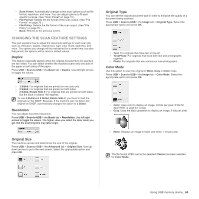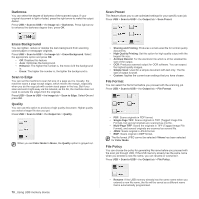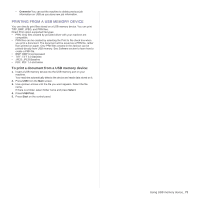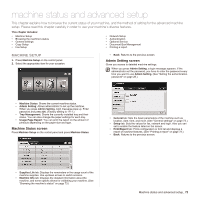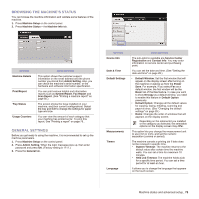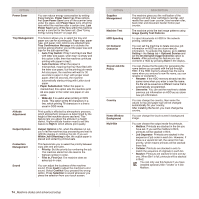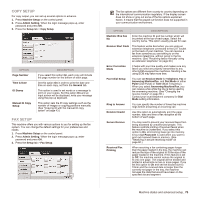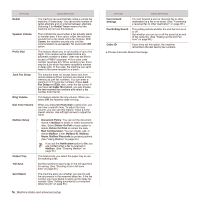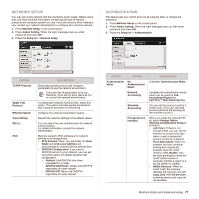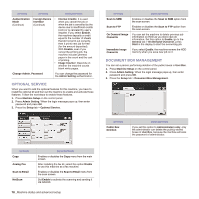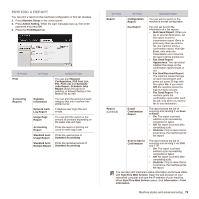Samsung SCX 6555N User Manual (ENGLISH) - Page 75
On Demand Image Overwrite, Image Quality Test Patterns - fuser unit
 |
UPC - 635753610314
View all Samsung SCX 6555N manuals
Add to My Manuals
Save this manual to your list of manuals |
Page 75 highlights
OPTION Power Saver Tray Management Altitude Adjustment Output Options Contention Management Sound DESCRIPTION You can reduce energy consumption by setting these features. Power Saver has three options, first Scan Power Save turns off the scanner lamp under the glass. And Power Save turns off all the fans within the machine after a certain time. Low Power Save turns off the fans within the machine except a core fan for the fuser unit. (See "Using energy saving feature" on page 28.) This feature allows you to select the tray and paper you use for a printing job. Paper size, paper type, and paper color options are adjusted here. Tray Confirmation Message is to activate the window asking whether you set the paper size and type for the just opened tray. • Auto Tray Switch: If tray1 and tray2 are filled with letter size paper, when tray1 is empty and this option is On, then the machine continues printing with paper in tray2. • Auto Continue: When the paper is mismatched, meaning that tray1has filled with the letter size paper, but the printing job needs A4 size paper, the machine will wait for 30 seconds to paper in tray1 with proper sized paper. After 30 seconds, the machine automatically starts printing with Letter sized paper. • Paper Substitution: When the paper is mismatched, this option sets the machine print A4 size paper in the Letter size paper or vice versa. • Wide A4: It is useful when printing in DOS mode. This option prints 80 charactors in a line, which printing 78 charactors in a line is usual in DOS mode. Print quality is affected by atmospheric pressure, which atmospheric pressure is determined by the height of the machine above sea level. This feature lets you adjust the altitude in a height district. Higher altitude location need to set this feature to High 3, which affects print quality. Output Options is for, when the staples run out, you to let the machine stop processing and wait to refill the staples or continue the job. If you set Within Job Offsetting to On, the output paper is placed and sorted by printout-sets. This feature lets you to select the priority between copy jobs and print jobs. • Priority: Set the priority by numbering the job. The machine starts from the least to the highest number in order. • First In, First Out: The machine does an asked job in order. You can adjust the loudness of the machine sound. Press Fault to adjust the machine's error sound. Select Conflict if you pressed the wrong option. Press Selection to sound whenever you press the selection from your touch screen. OPTION Supplies Management Machine Test HDD Spooling On Demand Overwrite Stored Job File Policy Country Home Window Background Multi-Bin DESCRIPTION The machine gives you the notification of the imaging unit and toner cartridge to reorder, and resets the used fuser counter, bias transfer roller, feed roller and document feeder friction pad counter. The machine prints the test image patterns using Image Quality Test Patterns. To spool documents in HDD for the network printing, select On. You can set the machine to delete previous job information on HDD as you store new job information. To activate this feature, go to Admin Setting > the Setup tab > Optional Service and set the On Demand Image Overwrite option to Enable. After activating this feature you can overwrite a HDD by pressing Start in the display. You can choose the file policy for generating file name before you proceed with the job through HDD. If the HDD memory already has the same name when you entered a new file name, you can rename or overwrite it. • Rename: If the HDD memory already has the same name when you enter a new file name, the file will be saved as a different name that is automatically programmed. • Overwrite: You can set the machine to delete previous job information on HDD as you store new job information. You can change the country, then some the values for fax and paper size will be changed automatically for your country. After installing the fax kit, you must change the country. You can change the touch screen's background image. You can choose the output mode for printouts. • Mailbox: Printouts are stacked in the bin you have set. If you set the mailbox to Bin3, printouts will be stacked in Bin3. • Job Separator: Printouts are stacked in the sequence of job order in each bin. However, if there is a vacant bin left, the vacant bin has priority, which means prinouts will be stacked there first. • Collator: Printouts are stacked in sets to match the sequence of originals in each bin. • Stacker: Printouts are stacked in bins one-byone. When Bin1 is full, printouts will be stacked in Bin2. You can only use this feature if you have installed optional 2-Bin Finisher or 4-Bin Mailbox. 74 _Machine status and advanced setup