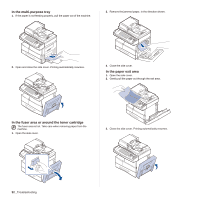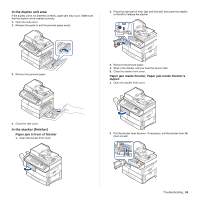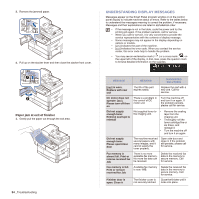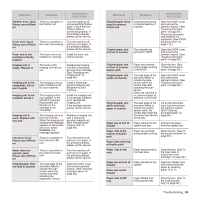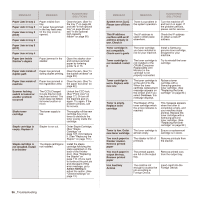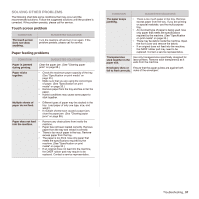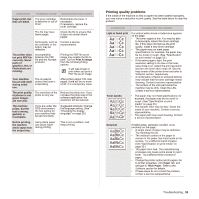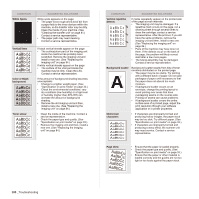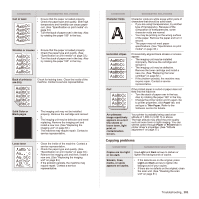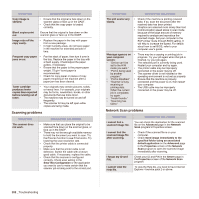Samsung SCX 6555N User Manual (ENGLISH) - Page 98
Solving other problems, Touch screen problem, Paper feeding problems
 |
UPC - 635753610314
View all Samsung SCX 6555N manuals
Add to My Manuals
Save this manual to your list of manuals |
Page 98 highlights
SOLVING OTHER PROBLEMS The following chart lists some conditions that may occur and the recommended solutions. Follow the suggested solutions until the problem is corrected. If the problem persists, please call for service. Touch screen problem CONDITION The touch screen does not show anything. SUGGESTED SOLUTIONS Turn the machine off and turn it on again. If the problem persists, please call for service. Paper feeding problems CONDITION SUGGESTED SOLUTIONS Paper is jammed during printing. Clear the paper jam. (See "Clearing paper jams" on page 88.) Paper sticks together. • Check the maximum paper capacity of the tray. (See "Specification on print media" on page 33.) • Make sure that you are using the correct type of paper. (See "Specification on print media" on page 33.) • Remove paper from the tray and flex or fan the paper. • Humid conditions may cause some paper to stick together. Multiple sheets of paper do not feed. • Different types of paper may be stacked in the tray. Load paper of only one type, size, and weight. • If multiple sheets have caused a paper jam, clear the paper jam. (See "Clearing paper jams" on page 88.) Paper does not feed • Remove any obstructions from inside the into the machine. machine. • Paper has not been loaded correctly. Remove paper from the tray and reload it correctly. • There is too much paper in the tray. Remove excess paper from the tray. • The paper is too thick. Use only paper that meets the specifications required by the machine. (See "Specification on print media" on page 33.) • If an original does not feed into the machine, the DADF rubber pad may require to be replaced. Contact a service representative. CONDITION SUGGESTED SOLUTIONS The paper keeps jamming. • There is too much paper in the tray. Remove excess paper from the tray. If you are printing on special materials, use the multi-purpose tray. • An incorrect type of paper is being used. Use only paper that meets the specifications required by the machine. (See "Specification on print media" on page 33.) • There may be debris inside the machine. Open the front cover and remove the debris. • If an original does not feed into the machine, the DADF rubber pad may need to be replaced. Contact a service representative. Transparencies Use only transparencies specifically designed for stick together in the laser printers. Remove each transparency as it paper exit. exits from the machine. Envelopes skew or Ensure that the paper guides are against both fail to feed correctly. sides of the envelopes. Troubleshooting_ 97