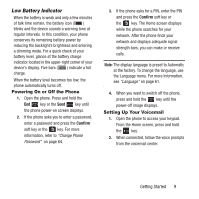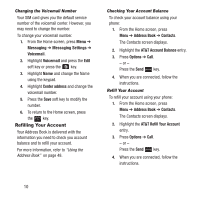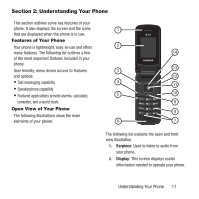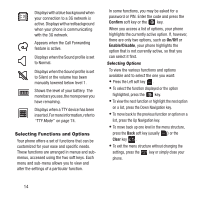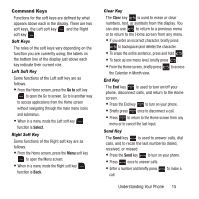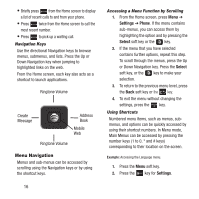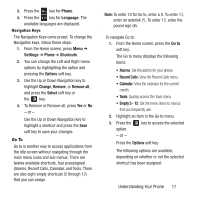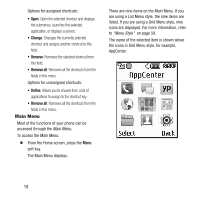Samsung SGH-A157 User Manual Ver.lc4_f5 (English(north America)) - Page 17
Internal Display Layout, Navigation keys, Backlight
 |
View all Samsung SGH-A157 manuals
Add to My Manuals
Save this manual to your list of manuals |
Page 17 highlights
14. Navigation keys: These keys allow you to scroll through phone menu options and provides a shortcut to phone functions from the Home screen. Backlight A backlight illuminates the display when you open the phone or press any key. It turns off when no keys are pressed within a given period of time, or dims the light, depending on the settings in the Backlight menu. For more information, refer to "Backlight Time" on page 59. Internal Display Layout Display screens have three areas: Indicator icons Text and graphics area Soft key function indicators The Indicator Icons area is explained in the following section. In the example, above, touch the Left soft key for Save, the Right soft key for Back, and the key for . Indicator Icons The following list identifies the symbols that appear in your phone's display and Indicator area: The received signal strength. The greater the number of bars, the stronger the signal. Indicates that a new text message has been received. Indicates that a new multimedia message has been received. Indicates that a new voicemail has been received. Appears when you set an alarm to ring at a specified time. Appears when there is no network coverage available. Appears when a call is in progress. Understanding Your Phone 13