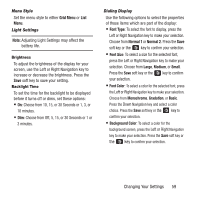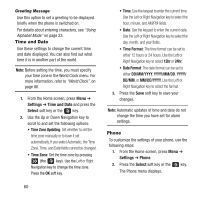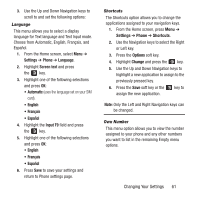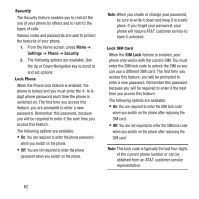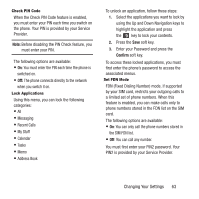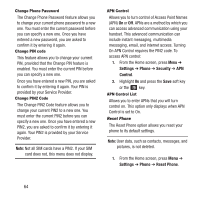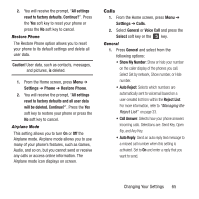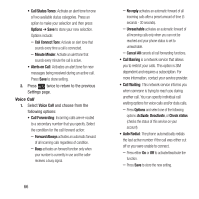Samsung SGH-A157 User Manual Ver.lc4_f5 (English(north America)) - Page 65
Settings, Phone, Language, Screen text, Input T9, Shortcuts, Options, Change
 |
View all Samsung SGH-A157 manuals
Add to My Manuals
Save this manual to your list of manuals |
Page 65 highlights
3. Use the Up and Down Navigation keys to scroll to and set the following options: Language This menu allows you to select a display language for Text language and Text Input mode. Choose from Automatic, English, Français, and Español. 1. From the Home screen, select Menu ➔ Settings ➔ Phone ➔ Language. 2. Highlight Screen text and press the key. 3. Highlight one of the following selections and press OK: • Automatic (uses the language set on your SIM card). • English • Français • Español 4. Highlight the Input T9 field and press the key. 5. Highlight one of the following selections and press OK: • English • Français • Español 6. Press Save to save your settings and return to Phone settings page. Shortcuts The Shortcuts option allows you to change the applications assigned to your navigation keys. 1. From the Home screen, press Menu ➔ Settings ➔ Phone ➔ Shortcuts. 2. Use the Navigation keys to select the Right or Left key. 3. Press the Options soft key. 4. Highlight Change and press the key. 5. Use the Up and Down Navigation keys to highlight a new application to assign to the previously pressed key. 6. Press the Save soft key or the key to assign the new application. Note: Only the Left and Right Navigation keys can be changed. Own Number This menu option allows you to view the number assigned to your phone and any other numbers you want to list in the remaining Empty menu options. Changing Your Settings 61