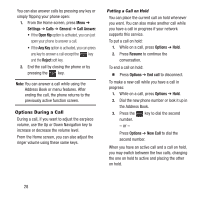Samsung SGH-A157 User Manual Ver.lc4_f5 (English(north America)) - Page 34
Important, Example, Unmute, Options, Address Book, Using the Speakerphone During an Active
 |
View all Samsung SGH-A157 manuals
Add to My Manuals
Save this manual to your list of manuals |
Page 34 highlights
4. If you are in a multiparty call, the following options also display: • Swap: Places the active call on hold and then re-activates the call on hold. • Join: Joins two calls (both active and on hold) into a multi-party call. • End: End the Active call, Held call, or All calls. 5. When you are finished with your call, end each call normally by pressing the key. Using the Speakerphone During an Active Call While in an active call, it is possible to enable the speakerphone feature. 1. Dial the number and press the key. 2. Press the key to activate the speakerphone. To turn the speakerphone off, press the key again 3. Press the Up or Down Navigation key to adjust the volume. Important! For more information about Responsible Listening, see "Health and Safety Information" on page 95. Switching off the Microphone (Mute) You can temporarily switch your phone's microphone off, so that the other person cannot hear you. Example: You want to say something to a person in the room, but do not want the person on the phone to hear you. To switch the microphone off temporarily during a call: 1. Press Mute soft key. The option is then replaced with Unmute. 2. Press Unmute soft key to deactivate the Mute function and reactivate the microphone. Searching for a Number in Address Book You can search for a number in Address Book during a call. 1. During the active call, press Options ➔ Address Book. 2. Highlight an Address Book entry. For further details about the Address Book feature, see "Finding an Address Book Entry" on page 48. 30