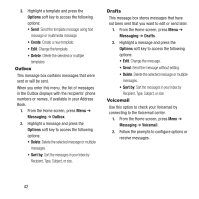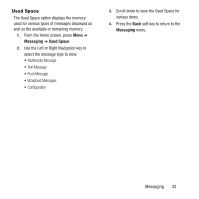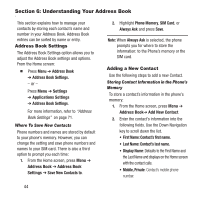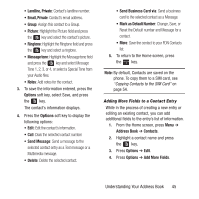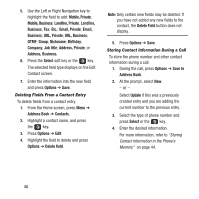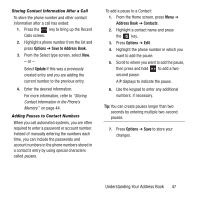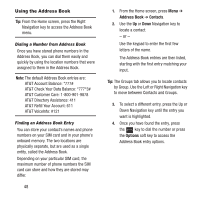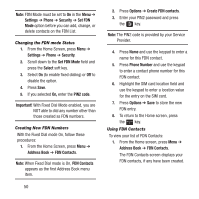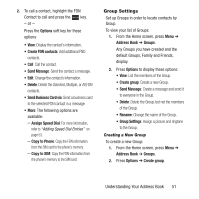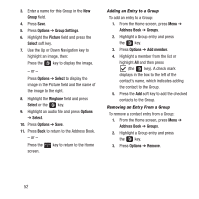Samsung SGH-A157 User Manual Ver.lc4_f5 (English(north America)) - Page 51
Understanding Your Address Book, Storing Contact Information After a Call
 |
View all Samsung SGH-A157 manuals
Add to My Manuals
Save this manual to your list of manuals |
Page 51 highlights
Storing Contact Information After a Call To store the phone number and other contact information after a call has ended: 1. Press the key to bring up the Recent Calls screen. 2. Highlight a phone number from the list and press Options ➔ Save to Address Book. 3. From the Select type screen, select New. - or - Select Update if this was a previously created entry and you are adding the current number to the previous entry. 4. Enter the desired information. For more information, refer to "Storing Contact Information in the Phone's Memory" on page 44. Adding Pauses to Contact Numbers When you call automated systems, you are often required to enter a password or account number. Instead of manually entering the numbers each time, you can include the passwords and account numbers in the phone numbers stored in a contact's entry by using special characters called pauses. To add a pause to a Contact: 1. From the Home screen, press Menu ➔ Address Book ➔ Contacts. 2. Highlight a contact name and press the key. 3. Press Options ➔ Edit. 4. Highlight the phone number in which you want to add the pause. 5. Scroll to where you want to add the pause, then press and hold to add a twosecond pause. A P displays to indicate the pause. 6. Use the keypad to enter any additional numbers, if necessary. Tip: You can create pauses longer than two seconds by entering multiple two-second pauses. 7. Press Options ➔ Save to store your changes. Understanding Your Address Book 47