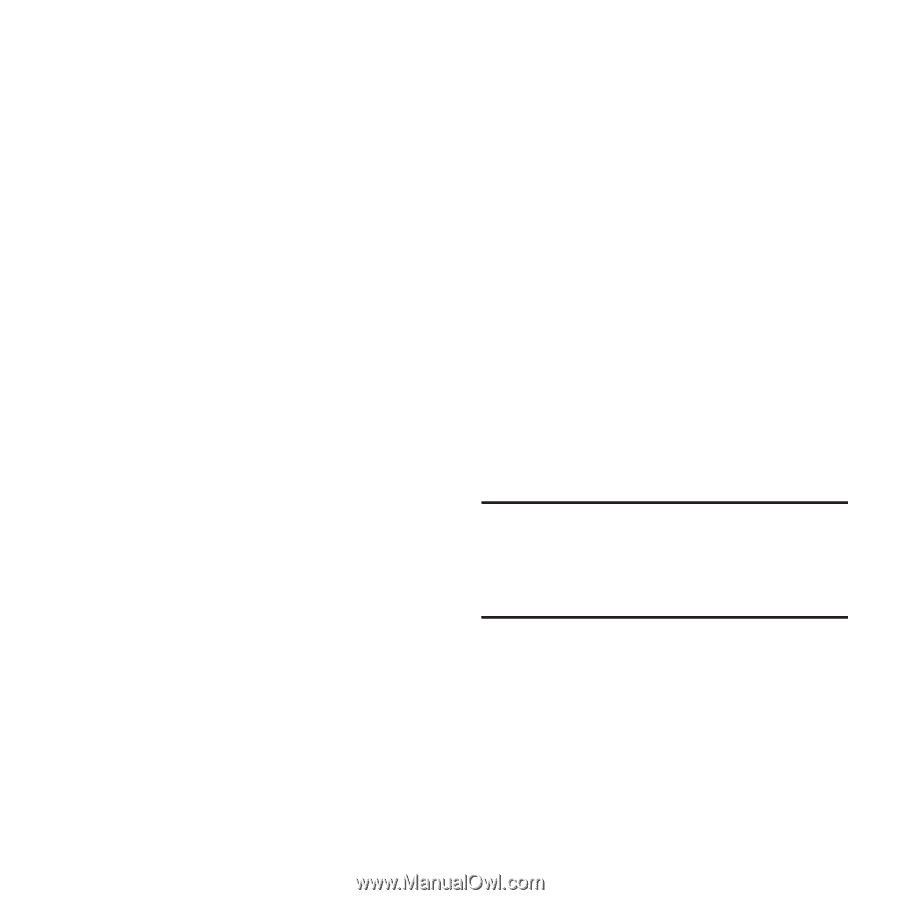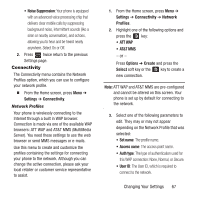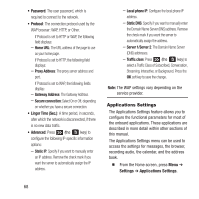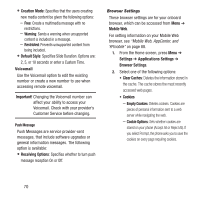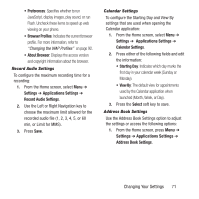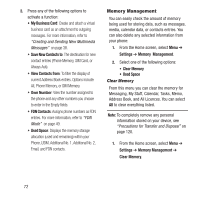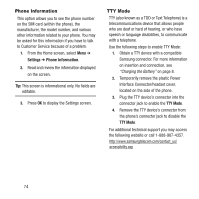Samsung SGH-A157 User Manual Ver.lc4_f5 (English(north America)) - Page 76
Memory Management
 |
View all Samsung SGH-A157 manuals
Add to My Manuals
Save this manual to your list of manuals |
Page 76 highlights
2. Press any of the following options to activate a function: • My Business Card: Create and attach a virtual business card as an attachment to outgoing messages. For more information, refer to "Creating and Sending New Multimedia Messages" on page 38. • Save New Contacts to: The destination for new contact entries (Phone Memory, SIM Card, or Always Ask). • View Contacts from: To filter the display of current Address Book entries. Options include: All, Phone Memory, or SIM Memory. • Own Number: View the number assigned to the phone and any other numbers you choose to enter in the Empty fields. • FDN Contacts: Assigns phone numbers as FDN entries. For more information, refer to "FDN Mode" on page 49. • Used Space: Displays the memory storage allocation (used and remaining) within your Phone, USIM, Additional No. 1, Additional No. 2, Email, and FDN contacts. Memory Management You can easily check the amount of memory being used for storing data, such as messages, media, calendar data, or contacts entries. You can also delete any selected information from your phone: 1. From the Home screen, select Menu ➔ Settings ➔ Memory Management. 2. Select one of the following options: • Clear Memory • Used Space Clear Memory From this menu you can clear the memory for Messaging, My Stuff, Calendar, Tasks, Memo, Address Book, and All Licences. You can select All to clear everything listed. Note: To completely remove any personal information stored on your device, see "Precautions for Transfer and Disposal" on page 120. 1. From the Home screen, select Menu ➔ Settings ➔ Memory Management ➔ Clear Memory. 72