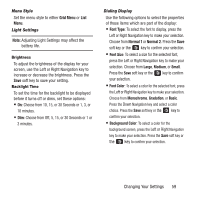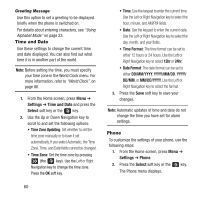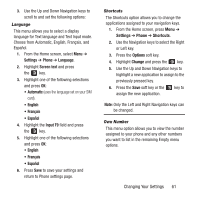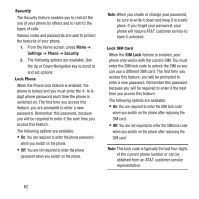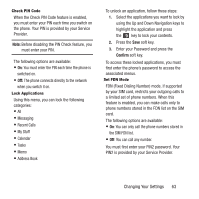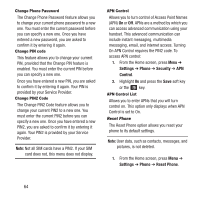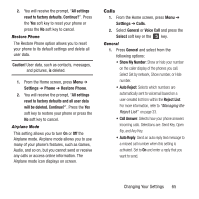Samsung SGH-A157 User Manual Ver.lc4_f5 (English(north America)) - Page 64
Time and Date, Phone - minutes
 |
View all Samsung SGH-A157 manuals
Add to My Manuals
Save this manual to your list of manuals |
Page 64 highlights
Greeting Message Use this option to set a greeting to be displayed briefly when the phone is switched on. For details about entering characters, see "Using Alphabet Mode" on page 23. Time and Date Use these settings to change the current time and date displayed. You can also find out what time it is in another part of the world. Note: Before setting the time, you must specify your time zone in the World Clock menu. For more information, refer to "World Clock" on page 86. 1. From the Home screen, press Menu ➔ Settings ➔ Time and Date and press the Select soft key or the key. 2. Use the Up or Down Navigation key to scroll to and set the following options: • Time Zone Updating: Set whether to set the time zone manually or to have it set automatically. If you select Automatic, the Time Zone, Time, and Date fields cannot be changed. • Time Zone: Set the time zone by pressing (the key). Use the Left or Right Navigation key to change the time zone. Press the OK soft key. • Time: Use the keypad to enter the current time. Use the Left or Right Navigation key to select the hour, minute, and AM/PM fields. • Date: Use the keypad to enter the current date. Use the Left or Right Navigation key to select the day, month, and year fields. • Time Format: The time format can be set to either 12 hours or 24 hours. Use the Left or Right Navigation key to select 12hr or 24hr. • Date Format: The date format can be set to either DD/MM/YYYY, YYYY/MM/DD, YYYY/ DD/MM, or MM/DD/YYYY. Use the Left or Right Navigation key to select the format. 3. Press the Save soft key to save your changes. Note: Automatic updates of time and date do not change the time you have set for alarm settings. Phone To customize the settings of your phone, use the following steps: 1. From the Home screen, press Menu ➔ Settings ➔ Phone. 2. Press the Select soft key or the key. The Phone menu displays. 60