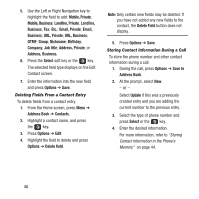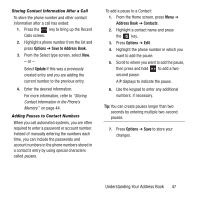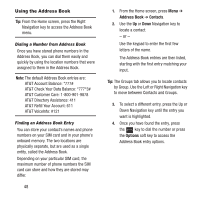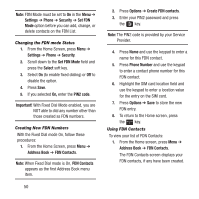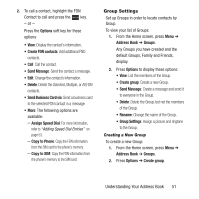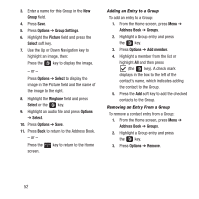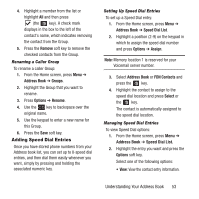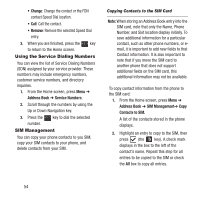Samsung SGH-A157 User Manual Ver.lc4_f5 (English(north America)) - Page 55
Group Settings, Assign Speed Dial, Copy to Phone, Copy to SIM
 |
View all Samsung SGH-A157 manuals
Add to My Manuals
Save this manual to your list of manuals |
Page 55 highlights
2. To call a contact, highlight the FDN Contact to call and press the key. - or - Press the Options soft key for these options: • View: Display the contact's information. • Create FDN contacts: Add additional FND contacts. • Call: Call the contact. • Send Message: Send the contact a message. • Edit: Change the contact's information. • Delete: Delete the Selected, Multiple, or All FDN contacts. • Send Business Card via: Send a business card to the selected FDN contact in a message. • More: The following options are available: - Assign Speed Dial: For more information, refer to "Adding Speed Dial Entries" on page 53. - Copy to Phone: Copy the FDN information from the SIM card to the phone's memory. - Copy to SIM: Copy the FDN information from the phone's memory to the SIM card. Group Settings Set up Groups in order to locate contacts by Group. To view your list of Groups: 1. From the Home screen, press Menu ➔ Address Book ➔ Groups. Any Groups you have created and the default Groups, Family and Friends, display. 2. Press Options to display these options: • View: List the members of the Group. • Create group: Create a new Group. • Send Message: Create a message and send it to everyone in the Group. • Delete: Delete the Group, but not the members of the Group. • Rename: Change the name of the Group. • Group Settings: Assign a picture and ringtone to the Group. Creating a New Group To create a new Group: 1. From the Home screen, press Menu ➔ Address Book ➔ Groups. 2. Press Options ➔ Create group. Understanding Your Address Book 51