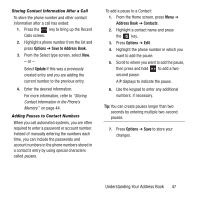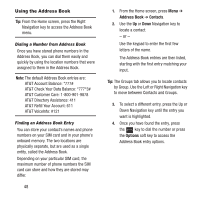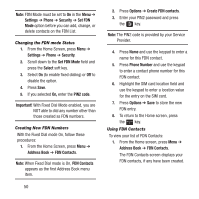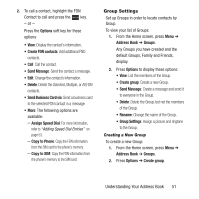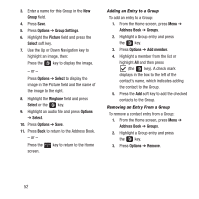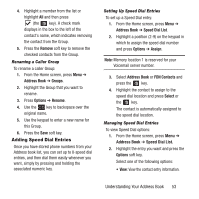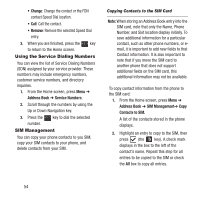Samsung SGH-A157 User Manual Ver.lc4_f5 (English(north America)) - Page 56
Group, Options, Group Settings, Picture, Select, Ringtone, Address Book, Add member, Remove
 |
View all Samsung SGH-A157 manuals
Add to My Manuals
Save this manual to your list of manuals |
Page 56 highlights
3. Enter a name for this Group in the New Group field. 4. Press Save. 5. Press Options ➔ Group Settings. 6. Highlight the Picture field and press the Select soft key. 7. Use the Up or Down Navigation key to highlight an image, then: Press the key to display the image. - or - Press Options ➔ Select to display the image in the Picture field and the name of the image to the right. 8. Highlight the Ringtone field and press Select or the key. 9. Highlight an audio file and press Options ➔ Select. 10. Press Options ➔ Save. 11. Press Back to return to the Address Book. - or - Press the screen. key to return to the Home Adding an Entry to a Group To add an entry to a Group: 1. From the Home screen, press Menu ➔ Address Book ➔ Groups. 2. Highlight a Group entry and press the key. 3. Press Options ➔ Add member. 4. Highlight a member from the list or highlight All and then press (the key). A check mark displays in the box to the left of the contact's name, which indicates adding the contact to the Group. 5. Press the Add soft key to add the checked contacts to the Group. Removing an Entry From a Group To remove a contact entry from a Group: 1. From the Home screen, press Menu ➔ Address Book ➔ Groups. 2. Highlight a Group entry and press the key. 3. Press Options ➔ Remove. 52