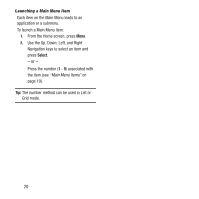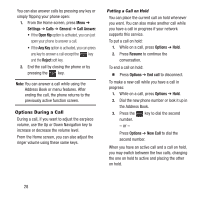Samsung SGH-A157 User Manual Ver.lc4_f5 (English(north America)) - Page 29
Using Numbers, Entering Emoticons, Entering Text in an Edit Field
 |
View all Samsung SGH-A157 manuals
Add to My Manuals
Save this manual to your list of manuals |
Page 29 highlights
Using Numbers Number mode enables you to enter numbers into a text message. 1. While in ABC mode or T9 mode, use a short press of the key to change to 123 mode. - or - Press Options ➔ Text Mode ➔ Numeric. 2. Press the keys corresponding to the digits you want to enter. Entering Emoticons Emoticons are a group of characters that represent your mood or facial expression. Several Emoticons are available on your phone and can be entered into your text. To enter an Emoticon: 1. While creating a message, press Options ➔ Insert ➔ Emoticons. 2. Press the Up or Down Navigation key to view additional emoticons. 3. Press the indicated number of the Emoticon on the keypad. 4. After all selections have been made, press the OK soft key or the key. Entering Text in an Edit Field When you edit a field, such as a contact name, the Abc mode is used by default, but it is possible to switch to the T9, numeric, or symbols mode. • To change the text input mode, see "Changing Text Input Mode" on page 21. • To enter symbols or punctuation marks, see "Entering Symbols and Punctuation Marks" on page 24. • To enter numbers, see "Using Numbers" on page 25. Note: When you are editing a phone number field, only numbers can be entered. You can also use the Options soft key to change text input mode while editing a field. Ⅲ Press Options ➔ Input Method. Choose from the following options: abc, Abc, ABC, T9 abc, T9 Abc, T9 ABC, Numeric, or Symbols. Entering Text 25