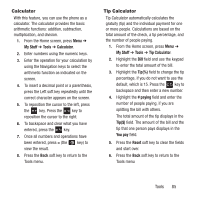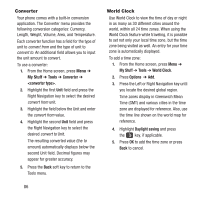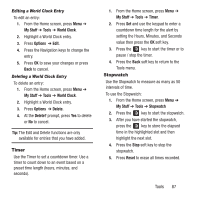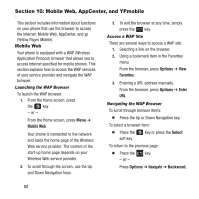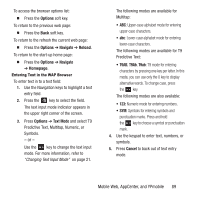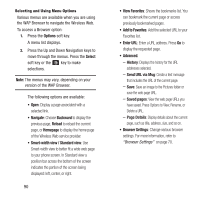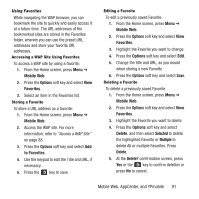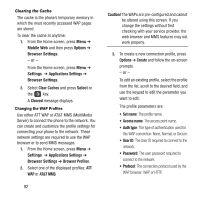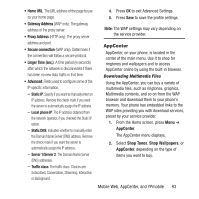Samsung SGH-A157 User Manual Ver.lc4_f5 (English(north America)) - Page 94
Options, Select, Backward, Reload, Home Smart-width view / Standard view, View Favorites
 |
View all Samsung SGH-A157 manuals
Add to My Manuals
Save this manual to your list of manuals |
Page 94 highlights
Selecting and Using Menu Options Various menus are available when you are using the WAP Browser to navigate the Wireless Web. To access a Browser option: 1. Press the Options soft key. A menu list displays. 2. Press the Up and Down Navigation keys to move through the menus. Press the Select soft key or the key to make selections. Note: The menus may vary, depending on your version of the WAP Browser. The following options are available: • Open: Display a page associated with a selected link. • Navigate: Choose Backward to display the previous page, Reload to reload the current page, or Homepage to display the home page of the Wireless Web service provider. • Smart-width view / Standard view: Use Smart-width view to better fit a wide web page to your phone screen. In Standard view a position bar across the bottom of the screen indicates the portion of the screen being displayed: left, center, or right. 90 • View Favorites: Shows the bookmarks list. You can bookmark the current page or access previously bookmarked pages. • Add to Favorites: Add the selected URL to your Favorites list. • Enter URL: Enter a URL address. Press Go to display the requested page. • Advanced. - History: Displays the history for the URL addresses selected. - Send URL via Msg: Create a text message that includes the URL of the current page. - Save: Save an image to the Pictures folder or save the web page URL. - Saved pages: View the web page URLs you have saved. Press Options to View, Rename, or Delete a URL. - Page Details: Display details about the current page, such as title, address, size, and so on. • Browser Settings: Change various browser settings. For more information, refer to "Browser Settings" on page 70.