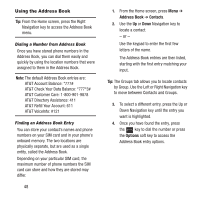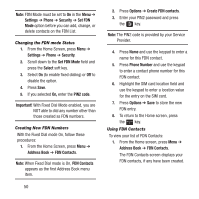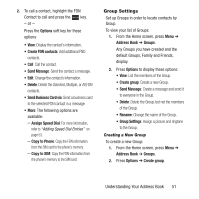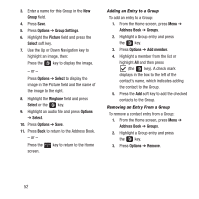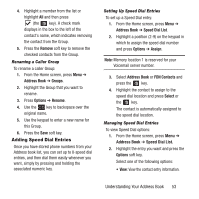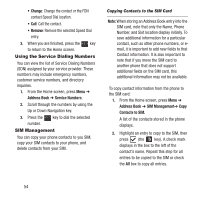Samsung SGH-A157 User Manual Ver.lc4_f5 (English(north America)) - Page 57
Adding Speed Dial Entries
 |
View all Samsung SGH-A157 manuals
Add to My Manuals
Save this manual to your list of manuals |
Page 57 highlights
4. Highlight a member from the list or highlight All and then press (the key). A check mark displays in the box to the left of the contact's name, which indicates removing the contact from the Group. 5. Press the Remove soft key to remove the checked contacts from the Group. Renaming a Caller Group To rename a caller Group: 1. From the Home screen, press Menu ➔ Address Book ➔ Groups. 2. Highlight the Group that you want to rename. 3. Press Options ➔ Rename. 4. Use the key to backspace over the original name. 5. Use the keypad to enter a new name for this Group. 6. Press the Save soft key. Adding Speed Dial Entries Once you have stored phone numbers from your Address book list, you can set up to 8-speed dial entries, and then dial them easily whenever you want, simply by pressing and holding the associated numeric key. Setting Up Speed Dial Entries To set up a Speed Dial entry: 1. From the Home screen, press Menu ➔ Address Book ➔ Speed Dial List. 2. Highlight a position (2-9) on the keypad in which to assign the speed dial number and press Options ➔ Assign. Note: Memory location 1 is reserved for your Voicemail server number. 3. Select Address Book or FDN Contacts and press the key. 4. Highlight the contact to assign to the speed dial location and press Select or the key. The contact is automatically assigned to the speed dial location. Managing Speed Dial Entries To view Speed Dial options: 1. From the Home screen, press Menu ➔ Address Book ➔ Speed Dial List. 2. Highlight the entry you want and press the Options soft key. Select one of the following options: • View: View the contact entry information. Understanding Your Address Book 53