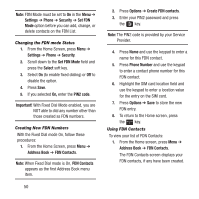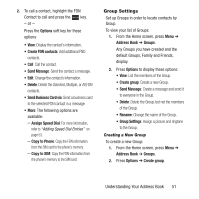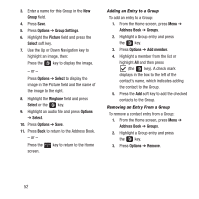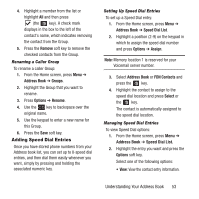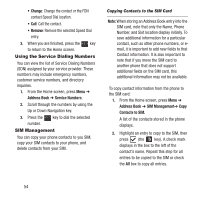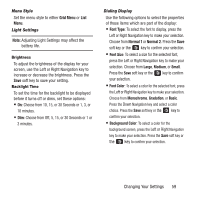Samsung SGH-A157 User Manual Ver.lc4_f5 (English(north America)) - Page 58
Using the Service Dialing Numbers, SIM Management - emergency calls only
 |
View all Samsung SGH-A157 manuals
Add to My Manuals
Save this manual to your list of manuals |
Page 58 highlights
• Change: Change the contact or the FDN contact Speed Dial location. • Call: Call the contact. • Remove: Remove the selected Speed Dial entry. 3. When you are finished, press the key to return to the Home screen. Using the Service Dialing Numbers You can view the list of Service Dialing Numbers (SDN) assigned by your service provider. These numbers may include emergency numbers, customer service numbers, and directory inquiries. 1. From the Home screen, press Menu ➔ Address Book ➔ Service Numbers. 2. Scroll through the numbers by using the Up or Down Navigation key. 3. Press the key to dial the selected number. SIM Management You can copy your phone contacts to you SIM, copy your SIM contacts to your phone, and delete contacts from your SIM. Copying Contacts to the SIM Card Note: When storing an Address Book entry into the SIM card, note that only the Name, Phone Number, and Slot location display initially. To save additional information for a particular contact, such as other phone numbers, or email, it is important to add new fields to that Contact information. It is also important to note that if you move the SIM card to another phone that does not support additional fields on the SIM card, this additional information may not be available. To copy contact information from the phone to the SIM card: 1. From the Home screen, press Menu ➔ Address Book ➔ SIM Management➔ Copy Contacts to SIM. A list of the contacts stored in the phone displays. 2. Highlight an entry to copy to the SIM, then press (the key). A check mark displays in the box to the left of the contact's name. Repeat this step for all entries to be copied to the SIM or check the All box to copy all entries. 54