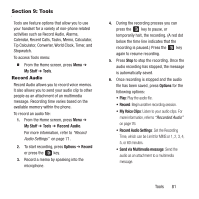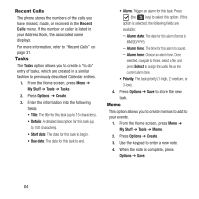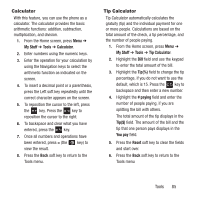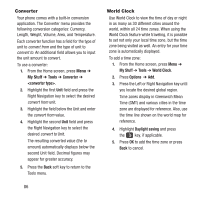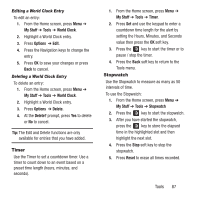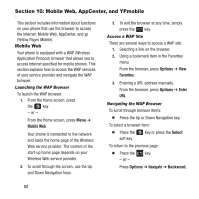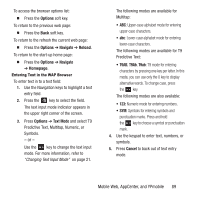Samsung SGH-A157 User Manual Ver.lc4_f5 (English(north America)) - Page 88
Recent Calls, Tasks, Memo
 |
View all Samsung SGH-A157 manuals
Add to My Manuals
Save this manual to your list of manuals |
Page 88 highlights
Recent Calls The phone stores the numbers of the calls you have missed, made, or received in the Recent Calls menu. If the number or caller is listed in your Address Book, the associated name displays. For more information, refer to "Recent Calls" on page 31. Tasks The Tasks option allows you to create a "to do" entry of tasks, which are created in a similar fashion to previously described Calendar entries. 1. From the Home screen, press Menu ➔ My Stuff ➔ Tools ➔ Tasks. 2. Press Options ➔ Create. 3. Enter the information into the following fields: • Title: The title for this task (up to 15 characters). • Details: A detailed description for this task (up to 100 characters). • Start date: The date for this task to begin. • Due date: The date for this task to end. • Alarm: Trigger an alarm for this task. Press (the key) to select this option. If this option is selected, the following fields are available: - Alarm date: The date for this alarm (format is MM/DD/YYYY). - Alarm time: The time for this alarm to sound. - Alarm tone: Choose an alarm tone. Once selected, navigate to Tones, select a file, and press Select to assign the audio file as the current alarm tone. • Priority: The task priority (1-high, 2-medium, or 3-low). 4. Press Options ➔ Save to store the new task. Memo This option allows you to create memos to add to your events. 1. From the Home screen, press Menu ➔ My Stuff ➔ Tools ➔ Memo. 2. Press Options ➔ Create. 3. Use the keypad to enter a new note. 4. When the note is complete, press Options ➔ Save. 84