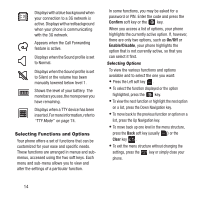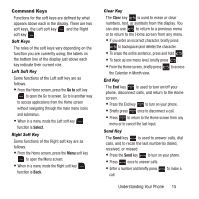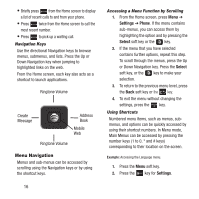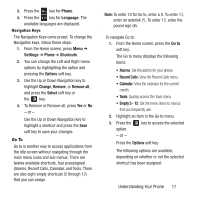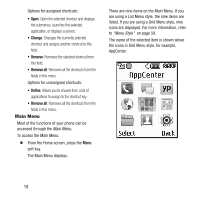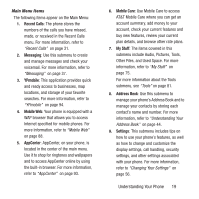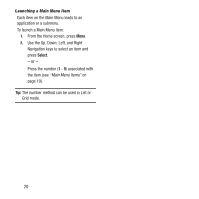Samsung SGH-A157 User Manual Ver.lc4_f5 (English(north America)) - Page 21
Phone, Language, Settings, Shortcuts, Options, Change, Remove, Remove all, Select, Go to, Recent Calls - change language
 |
View all Samsung SGH-A157 manuals
Add to My Manuals
Save this manual to your list of manuals |
Page 21 highlights
3. Press the key for Phone. 4. Press the key for Language. The available languages are displayed. Navigation Keys The Navigation Keys come preset. To change the Navigation keys, follow these steps: 1. From the Home screen, press Menu ➔ Settings ➔ Phone ➔ Shortcuts. 2. You can change the Left and Right menu options by highlighting the option and pressing the Options soft key. 3. Use the Up or Down Navigation key to highlight Change, Remove, or Remove all, and press the Select soft key or the key. 4. To Remove or Remove all, press Yes or No. - or - Use the Up or Down Navigation key to highlight a shortcut and press the Save soft key to save your changes. Go To Go to is another way to access applications from the idle screen without navigating through the main menu icons and sub menus. There are twelve available shortcuts, four preassigned (Alarms, Recent Calls, Calendar, and Tools. There are also eight empty shortcuts (5 through 12) that you can assign. Note: To enter 10 for Go to, enter a 0. To enter 11, enter an asterisk (*). To enter 12, enter the pound sign (#). To navigate Go to: 1. From the Home screen, press the Go to soft key. The Go to menu displays the following items: • Alarms: Set the alarms for your phone. • Recent Calls: View the Recent Calls menu. • Calendar: View the calendar for the current month. • Tools: Quickly access the Tools menu. • Empty 5 - 12: Set the menu items to menus that you frequently use. 2. Highlight an item in the Go to menu. 3. Press the key to access the selected option. - or - Press the Options soft key. The following options are available, depending on whether or not the selected shortcut has been assigned: Understanding Your Phone 17