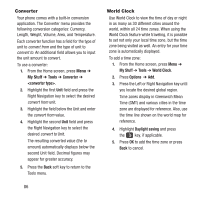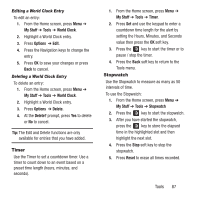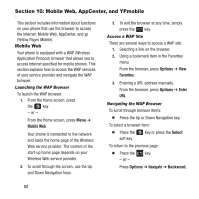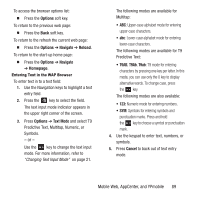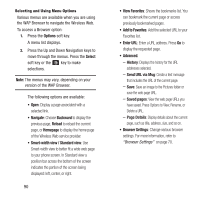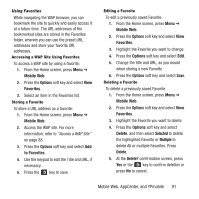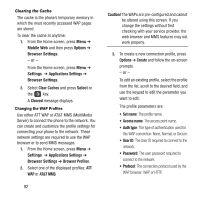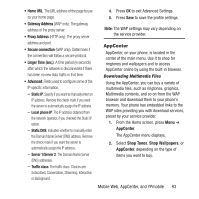Samsung SGH-A157 User Manual Ver.lc4_f5 (English(north America)) - Page 95
Mobile Web, Options, Favorites, to Favorites, Delete, Selected, Multiple, Delete
 |
View all Samsung SGH-A157 manuals
Add to My Manuals
Save this manual to your list of manuals |
Page 95 highlights
Using Favorites While navigating the WAP browser, you can bookmark the site to quickly and easily access it at a future time. The URL addresses of the bookmarked sites are stored in the Favorites folder, wherein you can use the preset URL addresses and store your favorite URL addresses. Accessing a WAP Site Using Favorites To access a WAP site by using a favorite: 1. From the Home screen, press Menu ➔ Mobile Web. 2. Press the Options soft key and select View Favorites. 3. Select an item in the Favorites list. Storing a Favorite To store a URL address as a favorite: 1. From the Home screen, press Menu ➔ Mobile Web. 2. Access the WAP site. For more information, refer to "Access a WAP Site" on page 88. 3. Press the Options soft key and select Add to Favorites. 4. Use the keypad to edit the Title and URL, if necessary. 5. Press the key to save. Editing a Favorite To edit a previously saved Favorite. 1. From the Home screen, press Menu ➔ Mobile Web. 2. Press the Options soft key and select View Favorites. 3. Highlight the Favorite you want to change. 4. Press the Options soft key and select Edit. 5. Change the title and URL, as you would when storing a new Favorite. 6. Press the Options soft key and select Save. Deleting a Favorite To delete a previously saved Favorite. 1. From the Home screen, press Menu ➔ Mobile Web. 2. Press the Options soft key and select View Favorites. 3. Highlight the Favorite you want to delete. 4. Press the Options soft key and select Delete, and then select Selected to delete the highlighted Favorite or Multiple to delete All or multiple Favorites. Press Delete. 5. At the Delete? confirmation screen, press Yes or the key to confirm deletion or press No to cancel. Mobile Web, AppCenter, and YPmobile 91