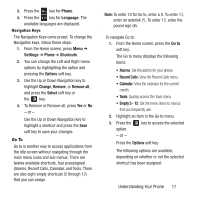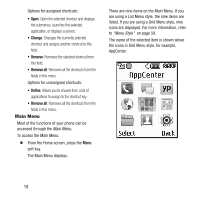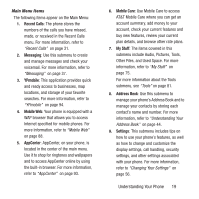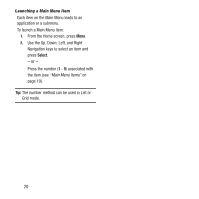Samsung SGH-A157 User Manual Ver.lc4_f5 (English(north America)) - Page 26
Using T9 Predictive Text Mode, Spell, Example, Options, Text Mode, Add Word
 |
View all Samsung SGH-A157 manuals
Add to My Manuals
Save this manual to your list of manuals |
Page 26 highlights
Text Input Mode Indicator When you are in a text entry field, the Text Input Mode indicator displays. Text Input Mode Indicator Using T9 Predictive Text Mode T9 Predictive text input mode makes it easier to enter words by offering word suggestions based on a built-in dictionary. You can also add words to the dictionary to make future text entry even easier. Enter a Word in T9 Mode 1. In T9 mode, begin entering a word by pressing the 2 to 9 keys. Press each key only once for each letter. The built-in dictionary lists words that match the keystrokes you have entered. For example, to enter "Hello", press: , , , , 22 The word that you are typing appears in the display. It may change with each key that you press. 2. Enter the whole word before editing or deleting the keystrokes. 3. If the word does not display correctly, press the Down Navigation key or the key to see more suggestions. The Spell soft key is shown at the end of the list. Example: Both "Of" and "Me" have the and keys. The phone displays the most commonly used choice first. 4. Insert a space by pressing the key and enter the next word. Adding a New Word to the T9 Dictionary To add a new word to the T9 dictionary: 1. After pressing the keys corresponding to the word you want to add, press the key to display the alternative words. 2. When the last alternative word is displayed, Spell displays. Press the Spell soft key. - or - Press Options ➔ Text Mode ➔ Add Word.