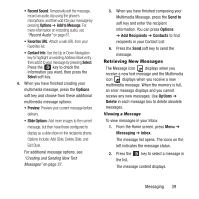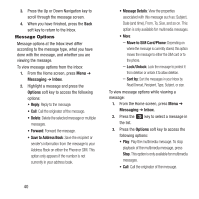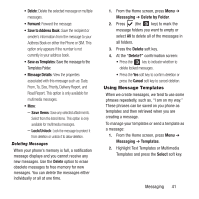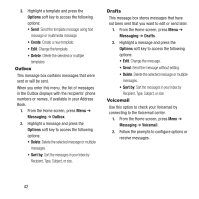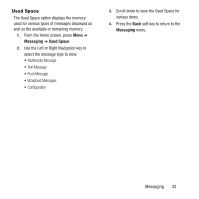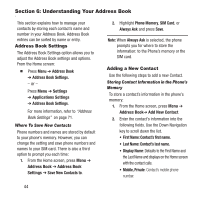Samsung SGH-A157 User Manual Ver.lc4_f5 (English(north America)) - Page 43
Retrieving New Messages
 |
View all Samsung SGH-A157 manuals
Add to My Manuals
Save this manual to your list of manuals |
Page 43 highlights
• Record Sound: Temporarily exit the message, record an audio clip using the phone's microphone, and then add it to your message by pressing Options ➔ Add to Message. For more information on recording audio, see "Record Audio" on page 81. • Favorites URL: Attach a web URL from your Favorites list. • Contact Info: Use the Up or Down Navigation key to highlight an existing Address Book entry, then add it to your message by pressing Select. Press the key to check the information you want, then press the Select soft key. 4. When you have finished creating your multimedia message, press the Options soft key and choose from these additional multimedia message options: • Preview: Preview your current message before delivery. • Slide Options: Add more images to the current message, but then have those configured to display as a slide show on the recipients phone. Options include: Add Slide, Delete Slide, and Edit Style. For additional message options, see "Creating and Sending New Text Messages" on page 37. 5. When you have finished composing your Multimedia Message, press the Send to soft key and enter the recipient information. You can press Options ➔ Add Recipients ➔ Contacts to find recipients in your Contact List. 6. Press the Send soft key to send the message. Retrieving New Messages The Message icon displays when you receive a new text message and the Multimedia icon displays when you receive a new multimedia message. When the memory is full, an error message displays and you cannot receive any new messages. Use Options ➔ Delete in each message box to delete obsolete messages. Viewing a Message To view messages in your Inbox: 1. From the Home screen, press Menu ➔ Messaging ➔ Inbox. The message list opens. The icons on the left indicates the message status. 2. Press the key to select a message in the list. The message content displays. Messaging 39