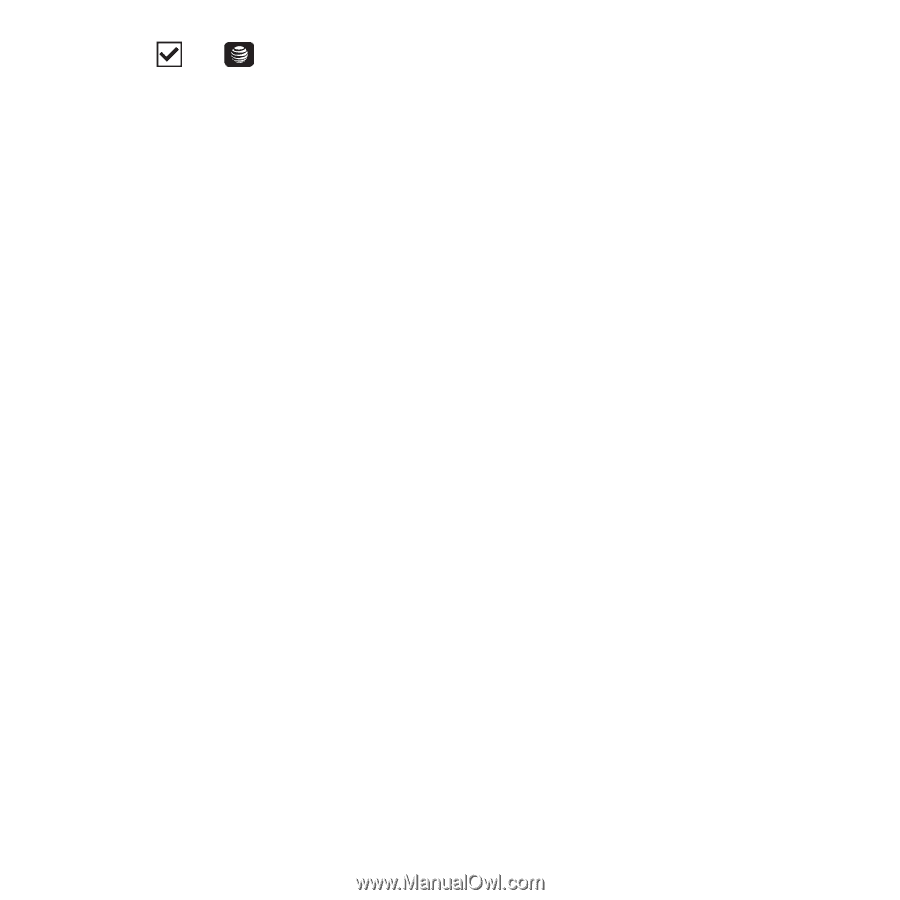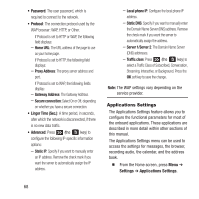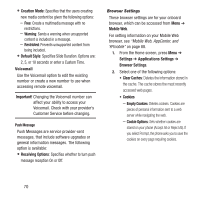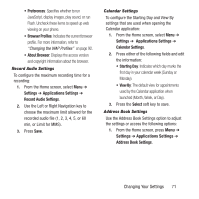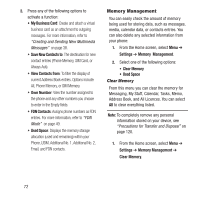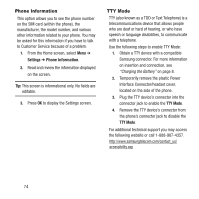Samsung SGH-A157 User Manual Ver.lc4_f5 (English(north America)) - Page 77
Software Update
 |
View all Samsung SGH-A157 manuals
Add to My Manuals
Save this manual to your list of manuals |
Page 77 highlights
2. Press (the key) to place a check mark next to the applications you want to clear. - or - Check All to clear all the memory settings. 3. Press OK. 4. Enter the user-defined password and press Confirm to clear the memory settings. For more information, refer to "Change Phone Password" on page 64. - or - Press Back to cancel. Used Space To check the amount of memory being used for storing data: 1. From the Home screen, select Menu ➔ Settings ➔ Memory Management ➔ Used Space. 2. Select one of the following storage categories to view the contents of a category's memory: • Shared Memory • Messaging • My Stuff • Calendar • Tasks • Memo • Address Book Software Update The Software Update feature enables you to use your phone to connect to the network and upload any new phone software directly to your phone. 1. From the Home screen, select Menu ➔ Settings ➔ Software Update. 2. Select one of the following options: • Check for Update: Checks the AT&T server to see if there are new software updates available. If new software is found, you can download it to your phone. • Continue Update: Use this option to resume the software update if you had to pause the download. 3. Follow the on-screen instructions. Changing Your Settings 73