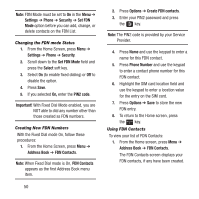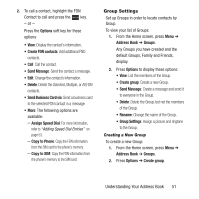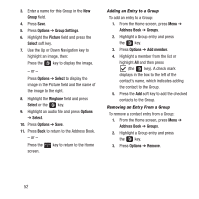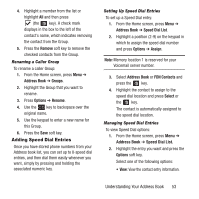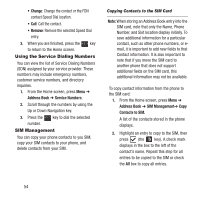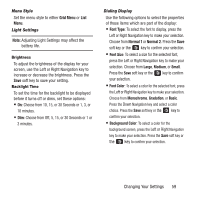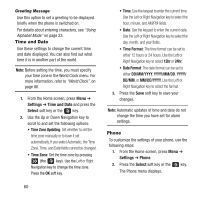Samsung SGH-A157 User Manual Ver.lc4_f5 (English(north America)) - Page 59
Delete Contacts from SIM., Contacts from SIM
 |
View all Samsung SGH-A157 manuals
Add to My Manuals
Save this manual to your list of manuals |
Page 59 highlights
3. After checking all entries to copy, press the Copy soft key. The message Some info might be lost. Continue? displays. 4. Press the Yes soft key. The Successfully Copied screen displays. 5. To return to the Home screen, press the key. Copying SIM Contacts to the Phone To copy a SIM contact to the phone: 1. From the Home screen, press Menu ➔ Address Book ➔ SIM Management ➔ Copy Contacts from SIM. A list of the contacts stored on the SIM card displays. 2. Highlight an entry to copy to the phone, then press (the key). A check mark displays in the box to the left of the contact's name. Repeat this step for all entries to be copied to the phone or check the All box to copy all entries. 3. Press the Copy soft key. The Successfully Copied screen displays. 4. To return to the Home screen, press the key. Deleting SIM Card Entries To delete some or all contacts stored on the SIM card: 1. From the Home screen, press Menu ➔ Address Book ➔ SIM Management ➔ Delete Contacts from SIM. A list of the contacts stored on the SIM card displays. 2. Highlight an entry to delete, then press (the key). A check mark displays in the box to the left of the contact's name. Repeat this step for all entries to be deleted from the SIM or check the All box to delete all entries. 3. Press the Delete soft key to confirm your selection(s). 4. At the Delete Confirmation prompt, press Yes to delete your selection(s), or press No to cancel. The Successfully Deleted screen displays. 5. To return to the Home screen, press the key. Understanding Your Address Book 55