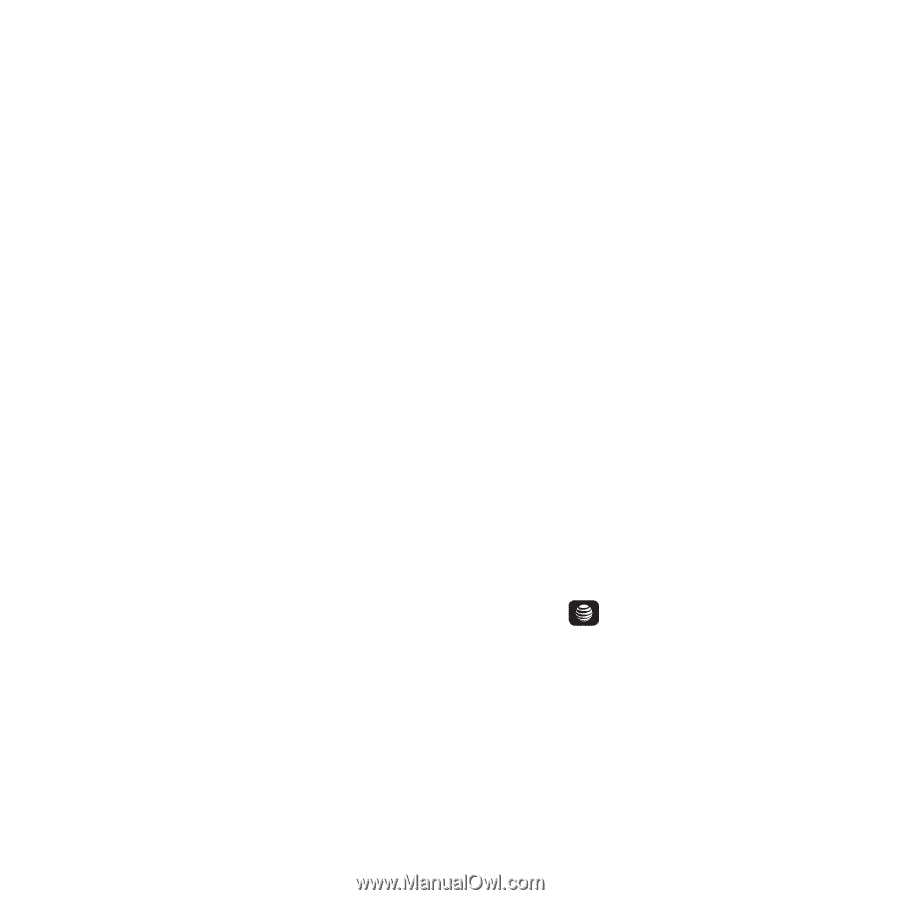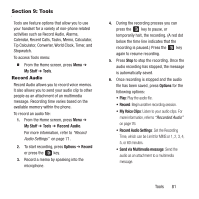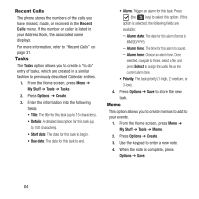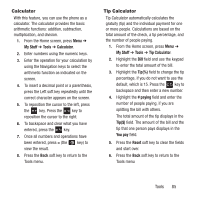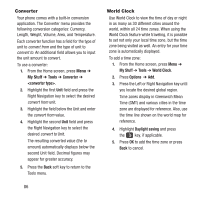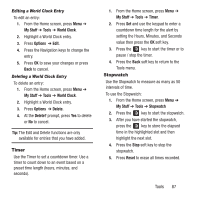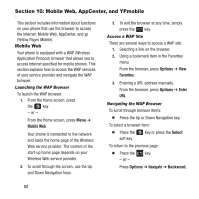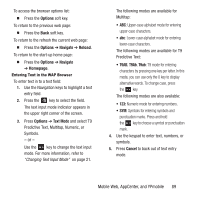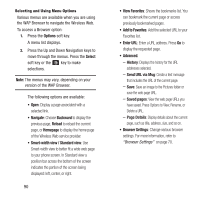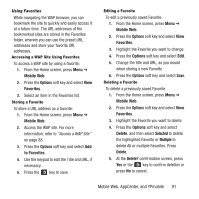Samsung SGH-A157 User Manual Ver.lc4_f5 (English(north America)) - Page 90
Converter, World Clock
 |
View all Samsung SGH-A157 manuals
Add to My Manuals
Save this manual to your list of manuals |
Page 90 highlights
Converter Your phone comes with a built-in conversion application. The Converter menu provides the following conversion categories: Currency, Length, Weight, Volume, Area, and Temperature. Each converter function has a field for the type of unit to convert from and the type of unit to convert to. An additional field allows you to input the unit amount to convert. To use a converter: 1. From the Home screen, press Menu ➔ My Stuff ➔ Tools ➔ Converter ➔ . 2. Highlight the first Unit field and press the Right Navigation key to select the desired convert from unit. 3. Highlight the field below the Unit and enter the convert from value. 4. Highlight the second Unit field and press the Right Navigation key to select the desired convert to Unit. The resulting converted value (the to amount) automatically displays below the second Unit field. Decimal figures may appear for greater accuracy. 5. Press the Back soft key to return to the Tools menu. 86 World Clock Use World Clock to view the time of day or night in as many as 30 different cities around the world, within all 24 time zones. When using the World Clock feature while traveling, it is possible to set not only your local time zone, but the time zone being visited as well. An entry for your time zone is automatically displayed. To add a time zone: 1. From the Home screen, press Menu ➔ My Stuff ➔ Tools ➔ World Clock. 2. Press Options ➔ Add. 3. Press the Left or Right Navigation key until you locate the desired global region. Time zones display in Greenwich Mean Time (GMT) and various cities in the time zone are displayed for reference. Also, use the time line shown on the world map for reference. 4. Highlight Daylight saving and press the key, if applicable. 5. Press OK to add the time zone or press Back to cancel.