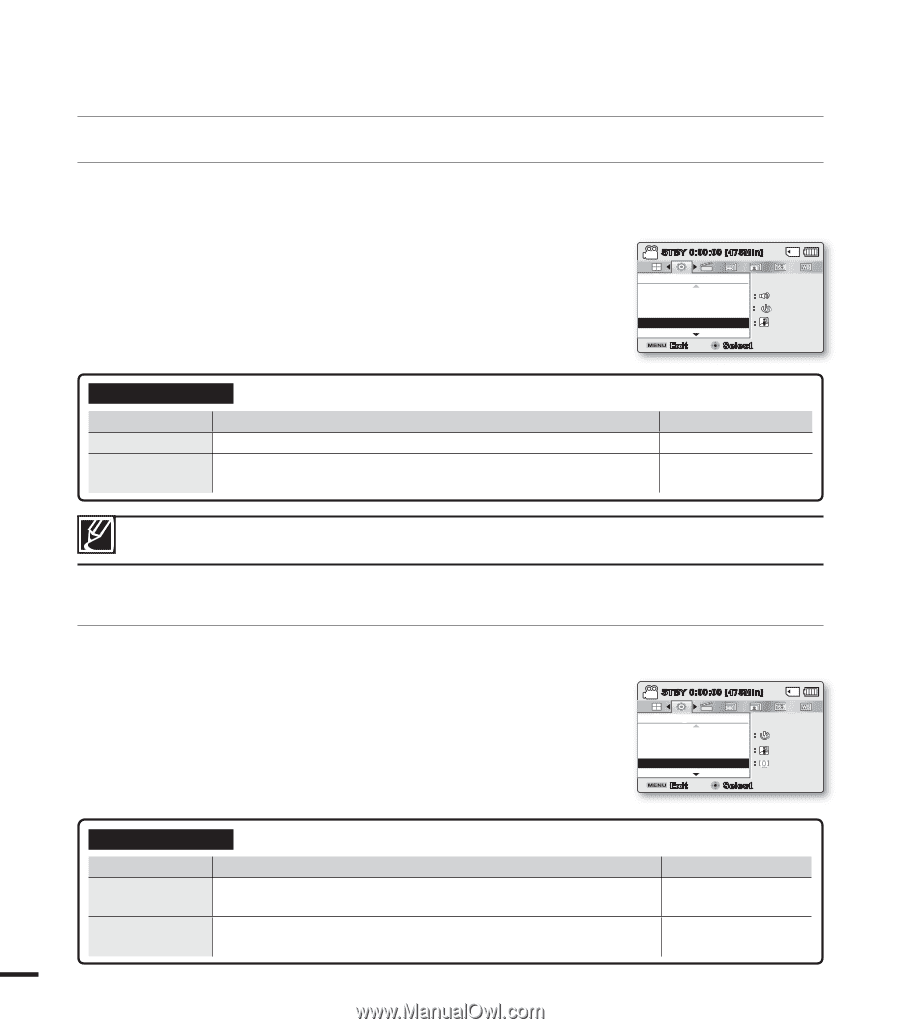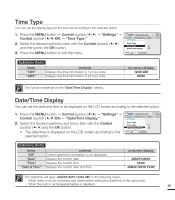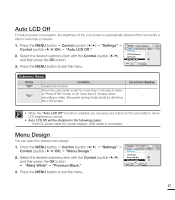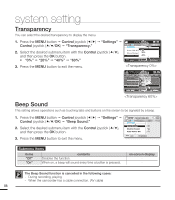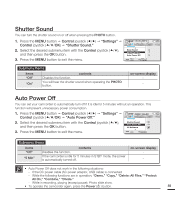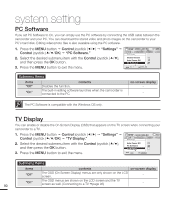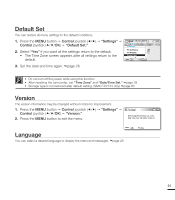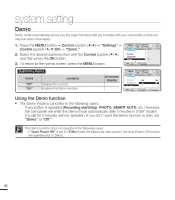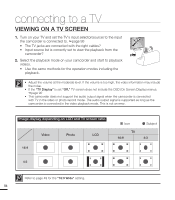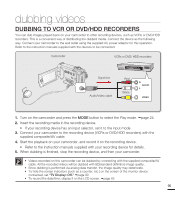Samsung SMX-F40LN User Manual (user Manual) (ver.1.0) (English) - Page 102
PC Software, TV Display, Control, Settings
 |
View all Samsung SMX-F40LN manuals
Add to My Manuals
Save this manual to your list of manuals |
Page 102 highlights
system setting PC Software If you set PC Software to On, you can simply use the PC software by connecting the USB cable between the camcorder and your PC. You can download the stored video and photo images on the camcorder to your PC's hard disk. Editing video/photo files is also available using the PC software. 1. Press the MENU button Control joystick Settings" Control joystick (//OK) "PC Software." 2. Select the desired submenu item with the Control joystick (/), and then press the OK button. 3. Press the MENU button to exit the menu. STBY 0:00:00 [475Min] SCENE Settings Shutter Sound : Auto Power Off : PC Software : Exit Select Submenu Items items "Off" "On" contents Disables the function. The built-in editing software launches when the camcorder is connected to the PC. on-screen display - - The PC Software is compatible with the Windows OS only. TV Display You can enable or disable the On Screen Display (OSD) that appears on the TV screen when connecting your camcorder to a TV. 1. Press the MENU button Control joystick Settings" Control joystick (//OK) "TV Display." 2. Select the desired submenu item with the Control joystick (/), and then press the OK button. 3. Press the MENU button to exit the menu. STBY 0:00:00 [475Min] SCENE Settings Auto Power Off : PC Software : TV Display : Exit Select Submenu Items items contents on-screen display "Off" The OSD (On Screen Display) menus are only shown on the LCD screen. - 90 "On" The OSD menus are shown on the LCD screen and the TV screen as well. (Connecting to a TV page 93) -