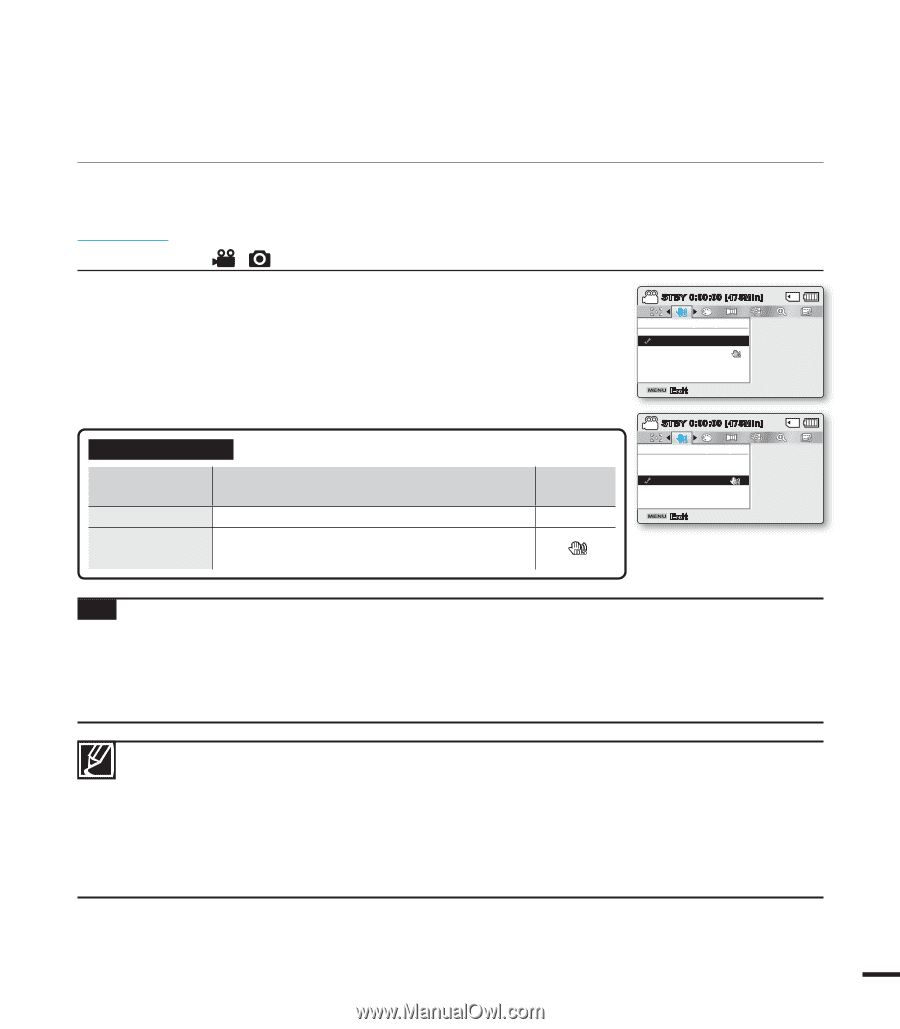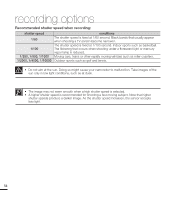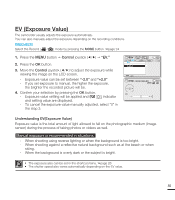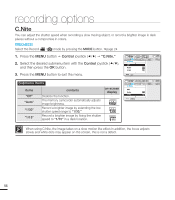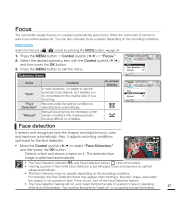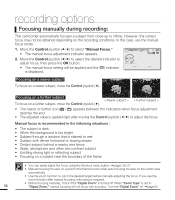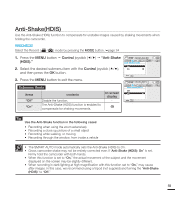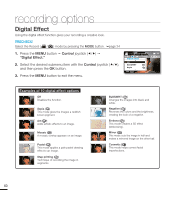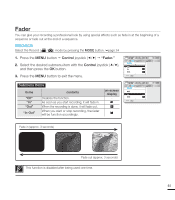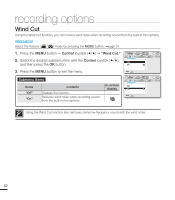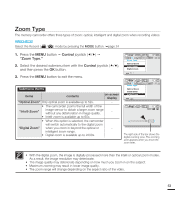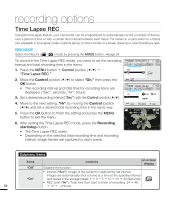Samsung SMX-F40LN User Manual (user Manual) (ver.1.0) (English) - Page 71
Anti-Shake(HDIS), Control, Anti-Shake, HDIS.
 |
View all Samsung SMX-F40LN manuals
Add to My Manuals
Save this manual to your list of manuals |
Page 71 highlights
Anti-Shake(HDIS) Use the Anti-Shake (HDIS) function to compensate for unstable images caused by shaking movements when holding the camcorder. PRECHECK! Select the Record ( / ) mode by pressing the MODE button. page 24 1. Press the MENU button Control joystick Anti-Shake (HDIS)." 2. Select the desired submenu item with the Control joystick (/), and then press the OK button. 3. Press the MENU button to exit the menu. Submenu Items items "Off" "On" contents Disable the function. The Anti-Shake (HDIS) function is enabled to compensate for shaking movements. on-screen display - STBY 0:00:00 [475Min] Anti-Shake(HDIS) Off On Exit STBY 0:00:00 [475Min] Anti-Shake(HDIS) Off On Exit Tip Use the Anti-Shake function in the following cases: • Recording when using the zoom extensively • Recording a close up picture of a small object • Recording while walking, or moving • Recording through the window, from inside a vehicle • The SMART AUTO mode automatically sets the Anti-Shake (HDIS) to On. • Gross camcorder shake may not be entirely corrected even if "Anti-Shake (HDIS): On" is set. Firmly hold the camcorder with both hands. • When this function is set to "On," the actual movement of the subject and the movement displayed on the screen may be slightly different. • When recording in dark lighting at high magnification with this function set to "On," may cause after-images. In this case, we recommend using a tripod (not supplied) and turning the "Anti-Shake (HDIS)" to "Off." 59