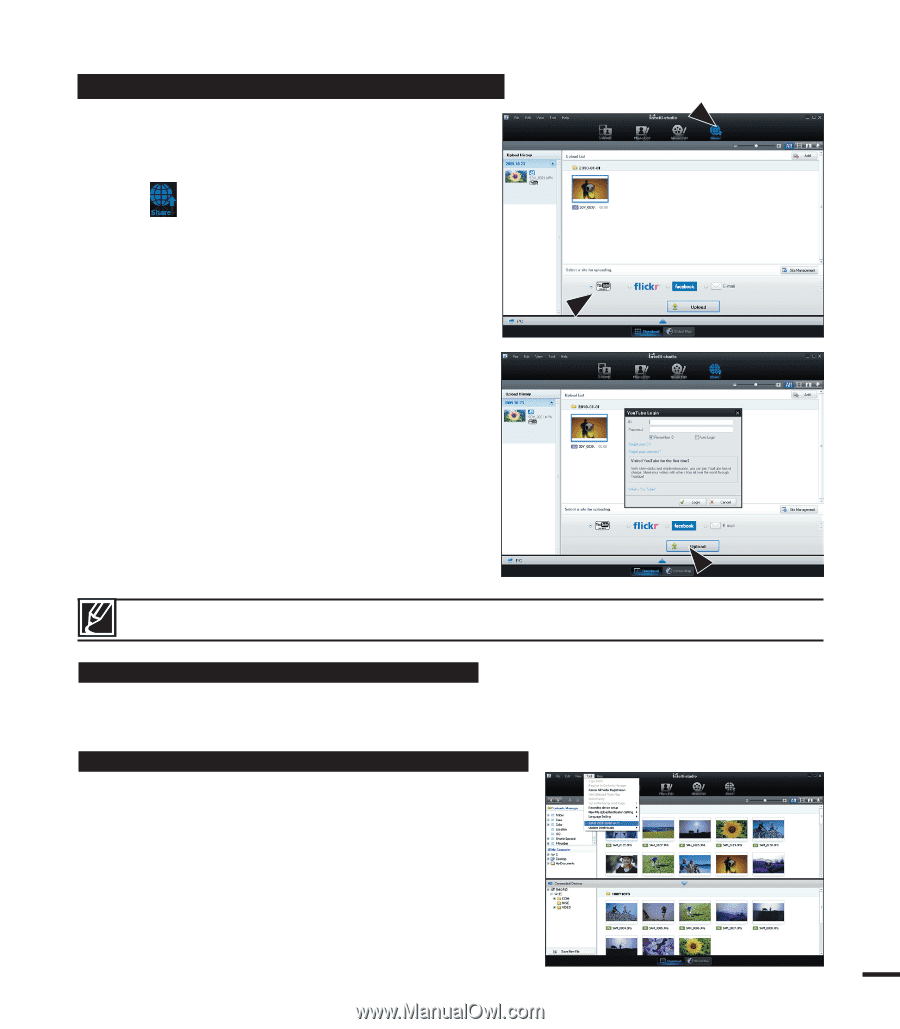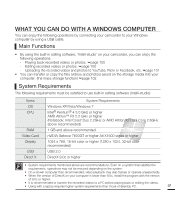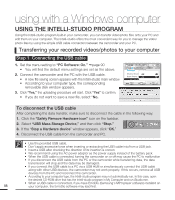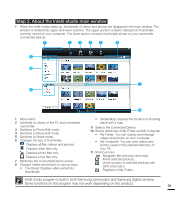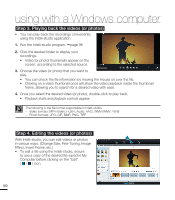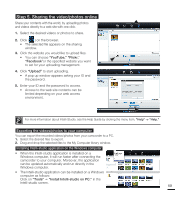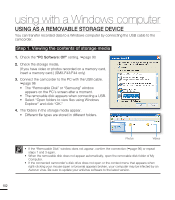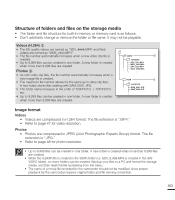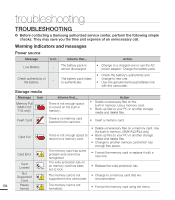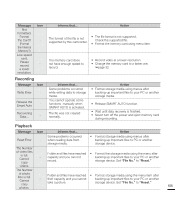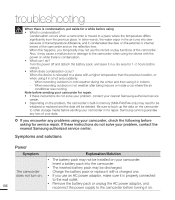Samsung SMX-F40LN User Manual (user Manual) (ver.1.0) (English) - Page 113
Step 5. Sharing the video/photos online, Installing Intelli-studio application on the Windows computer
 |
View all Samsung SMX-F40LN manuals
Add to My Manuals
Save this manual to your list of manuals |
Page 113 highlights
Step 5. Sharing the video/photos online Share your contents with the world, by uploading photos and videos directly to a web site with one click. 1. Select the desired videos or photos to share. 2. Click ( ) on the browser. • The selected file appears on the sharing window. 3. Click the website you would like to upload files. • You can choose "YouTube," "Flickr," "Facebook"or the specified website you want to set for your uploading management. 4. Click "Upload" to start uploading. • A pop up window appears asking your ID and the password. 5. Enter your ID and the password to access. • Access to the web site contents can be limited depending on your web access environment. For more information about Intelli-Studio, see the Help Guide by clicking the menu item, "Help" -> "Help." Exporting the videos/photos to your computer You can export the recorded videos/photos from your camcorder to a PC. 1. Select the desired files to export. 2. Drag and drop the selected files to the My Computer library window. Installing Intelli-studio application on the Windows computer • When the Intelli-studio application is installed on a Windows computer, it will run faster after connecting the camcorder to your computer. Moreover, the application can be updated automatically and run directly in the Windows computer. • The Intelli-studio application can be installed on a Windows computer as follows: Click on "Tools" "Install Intelli-studio on PC." in the Intelli-studio screen. 101