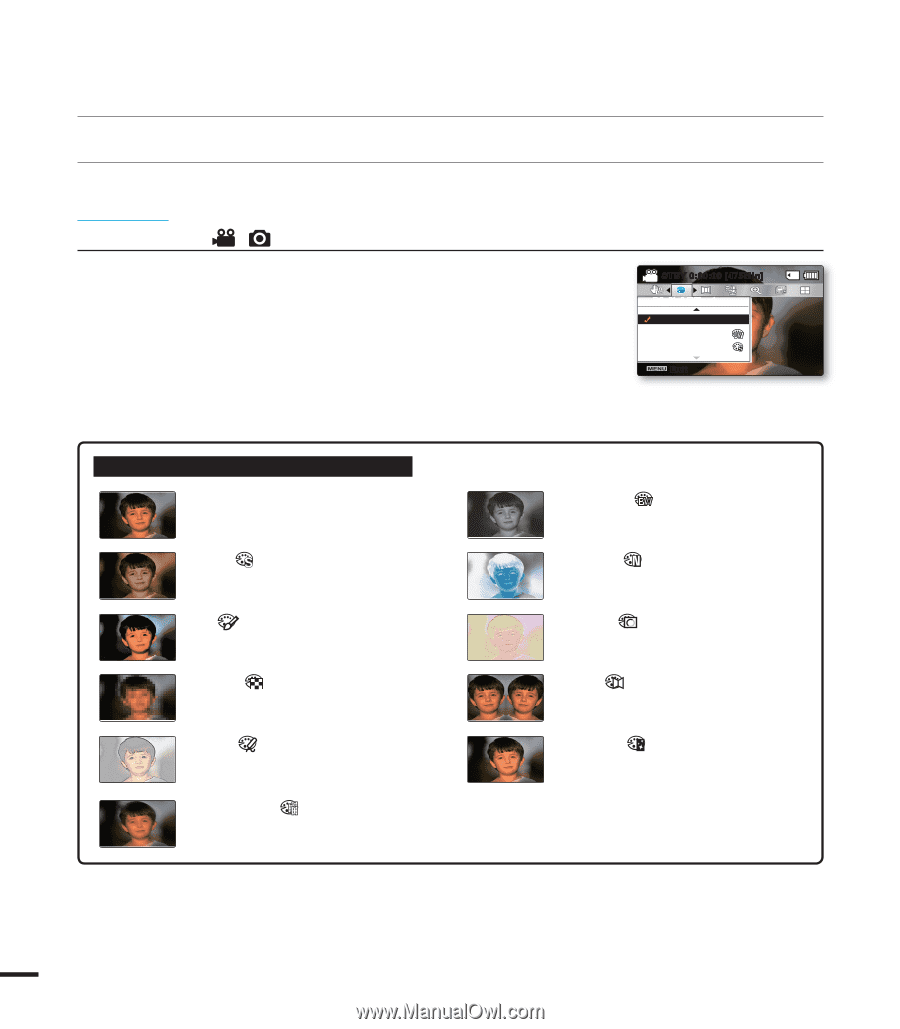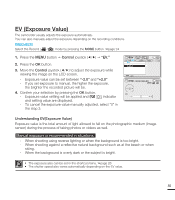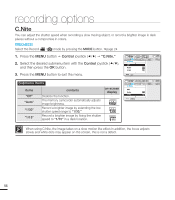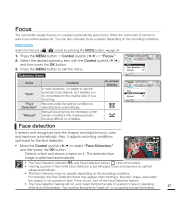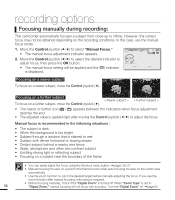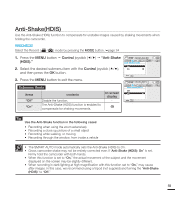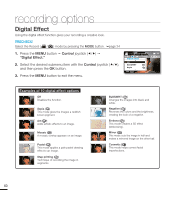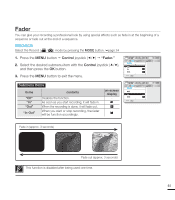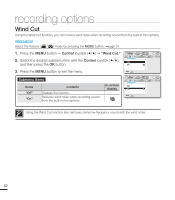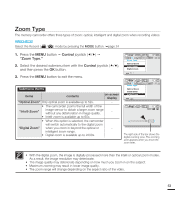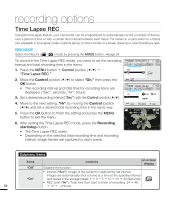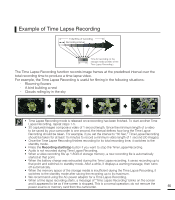Samsung SMX-F40LN User Manual (user Manual) (ver.1.0) (English) - Page 72
Digital Effect
 |
View all Samsung SMX-F40LN manuals
Add to My Manuals
Save this manual to your list of manuals |
Page 72 highlights
recording options Digital Effect Using the digital effect function gives your recording a creative look. PRECHECK! Select the Record ( / ) mode by pressing the MODE button. page 24 1. Press the MENU button Control joystick Digital Effect." 2. Select the desired submenu item with the Control joystick (/), and then press the OK button. 3. Press the MENU button to exit the menu. STBY 0:00:00 [475Min] Digital Effect Off BLK&WHT Sepia Exit Examples of 10 digital effect options Off Disables the function. Sepia ( ) This mode gives the images a reddish brown pigment. Art ( ) Adds artistic effects to an image. Mosaic ( ) A mosaic overlay appears on an image. Pastel ( ) This mode applies a pale pastel drawing effect to an image. Step printing ( ) Technique of recording the image in segments BLK&WHT ( ) Changes the images into black and white. Negative ( ) Reverses the colors and the brightness, creating the look of a negative. Emboss ( ) This mode creates a 3D effect (embossing). Mirror ( ) This mode cuts the image in half and makes a mirrored image on the other half. Cosmetic ( ) This mode helps correct facial imperfections. 60