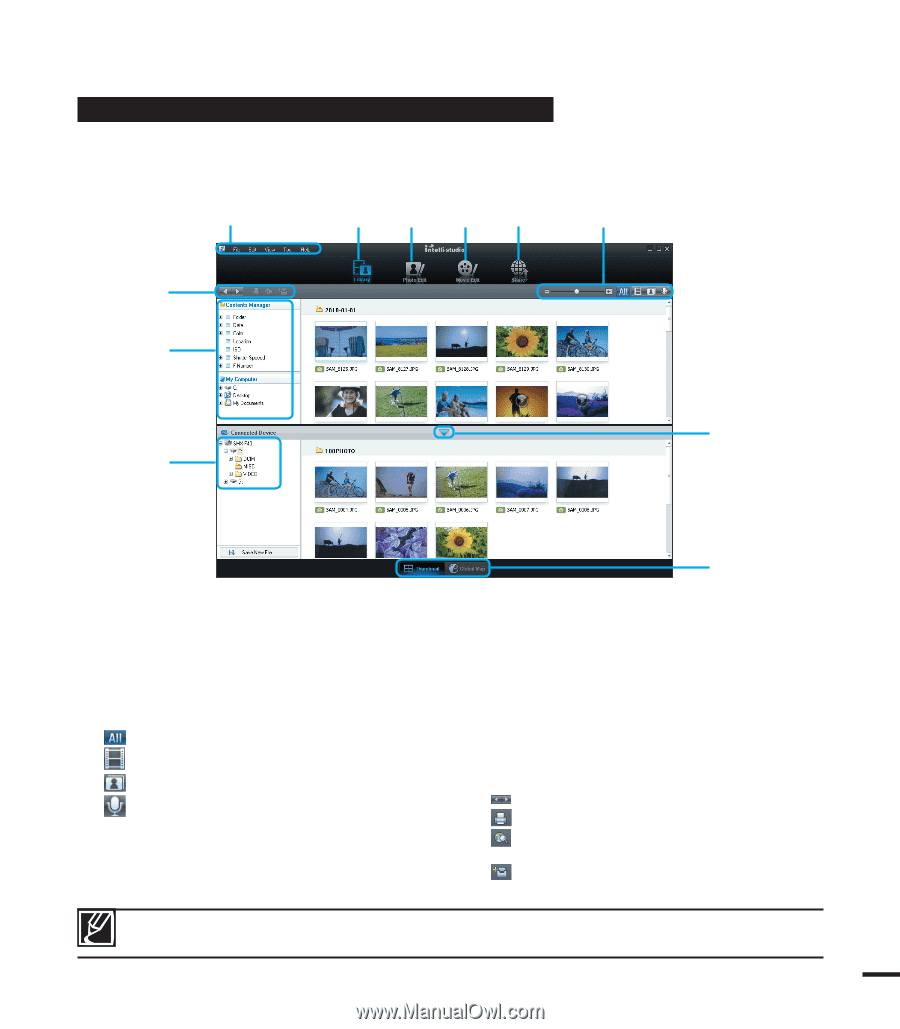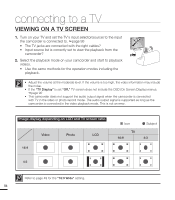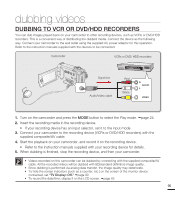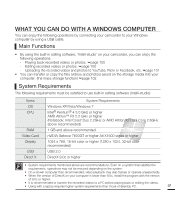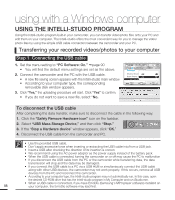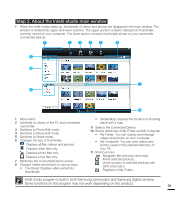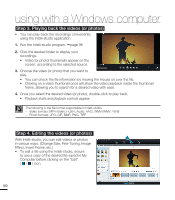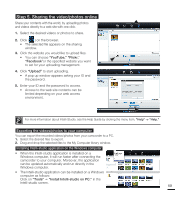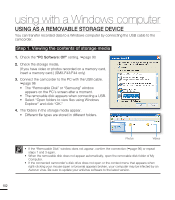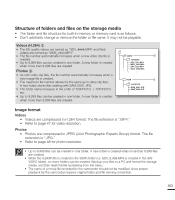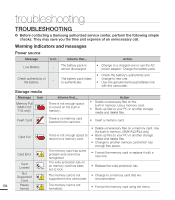Samsung SMX-F40LN User Manual (user Manual) (ver.1.0) (English) - Page 111
Step 2. About the Intelli-studio main window
 |
View all Samsung SMX-F40LN manuals
Add to My Manuals
Save this manual to your list of manuals |
Page 111 highlights
Step 2. About the Intelli-studio main window • When the Intelli-studio starts up, thumbnails of videos and photos are displayed in the main window. The window is divided into upper and lower sections. The upper section contains video/photo thumbnails currently stored on your computer. The lower section contains thumbnails stored on your camcorder (connected device). ❶ ❷❸❹❺ ❻ ❿ ❼ ❾ ❽ 1 Menu items 2 Switches to Library of the PC and connected camcorder. 3 Switches to Photo Edit mode. 4 Switches to Movie Edit mode. 5 Switches to Share mode. 6 Changes the size of thumbnails. Displays all files (videos and photos). Displays video files only. Displays photo files only. Displays voice files only. 7 Minimizes the Connected Device screen. 8 Displays videos and photos in various ways. • Thumbnail: Displays video and photo thumbnails • Global Map: Displays the location of shooting place with a map. 9 Selects the Connected Device. 10 Shows directories of My Folder and My Computer • My Folder: You can classify and manage videos and photos on your computer. • My Computer: You can view videos and photos saved in the selected directory of your PC. 11 Shortcut icons Navigates files (previous and next). Prints selected photo(s). Views location of selected photo(s) with GPS information. Registers to My Folder. Intelli-studio program is built in both Samsung camcorders and Samsung digital cameras. Some functions on the program may not work depending on the product. 99