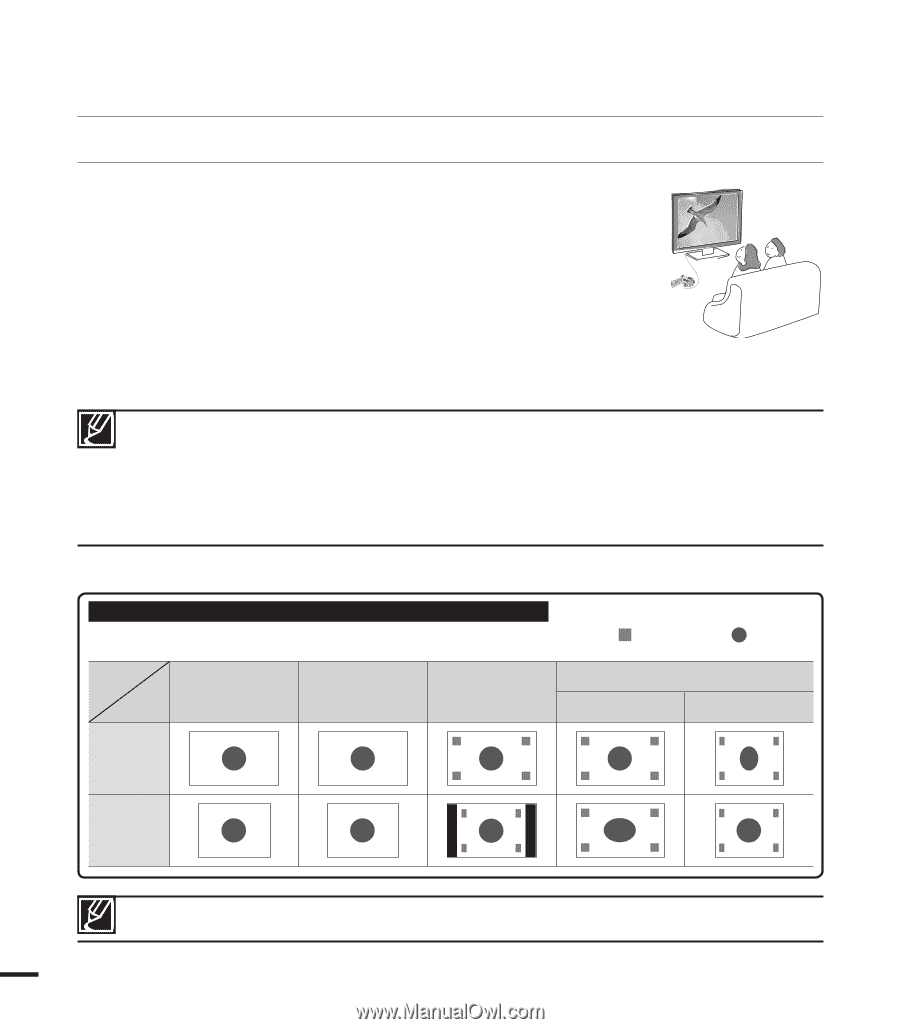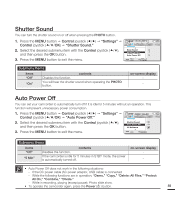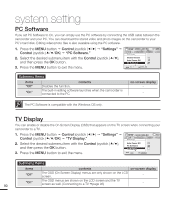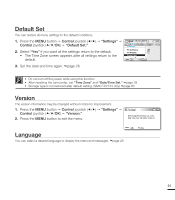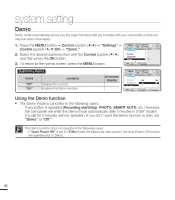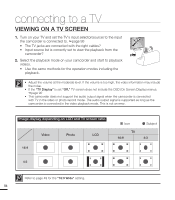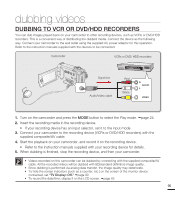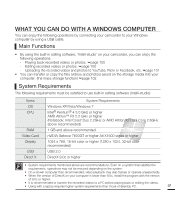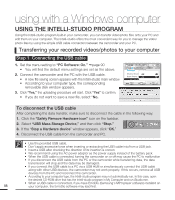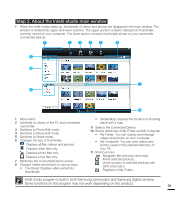Samsung SMX-F40LN User Manual (user Manual) (ver.1.0) (English) - Page 106
Viewing On A Tv Screen
 |
View all Samsung SMX-F40LN manuals
Add to My Manuals
Save this manual to your list of manuals |
Page 106 highlights
connecting to a TV VIEWING ON A TV SCREEN 1. Turn on your TV and set the TV's input selector(source) to the input the camcorder is connected to. page 93 • The TV jacks are connected with the right cables? • Input source list is correctly set to view the playback from the camcorder? T VIEW CARD W CM OS 9.0 MEGA PIXELS 2. Select the playback mode on your camcorder and start to playback videos. CMOS 9.0 MEGA PIXELS • Use the same methods for the operation modes including the playback. • Adjust the volume at the moderate level. If the volume is too high, the video information may include the noise. • If the "TV Display" is set "Off," TV screen does not include the OSD (On Screen Display) menus. page 90 • This camcorder does not support the audio output signal when the camcorder is connected with TV in the video or photo record mode. The audio output signal is supported as long as the camcorder is connected in the video playback mode. This is not an error. Image display depending on LCD and TV screen ratio Icon Subject 16:9 Video Photo LCD TV 16:9 4:3 4:3 Refer to page 49 for the "16:9 Wide" setting. 94