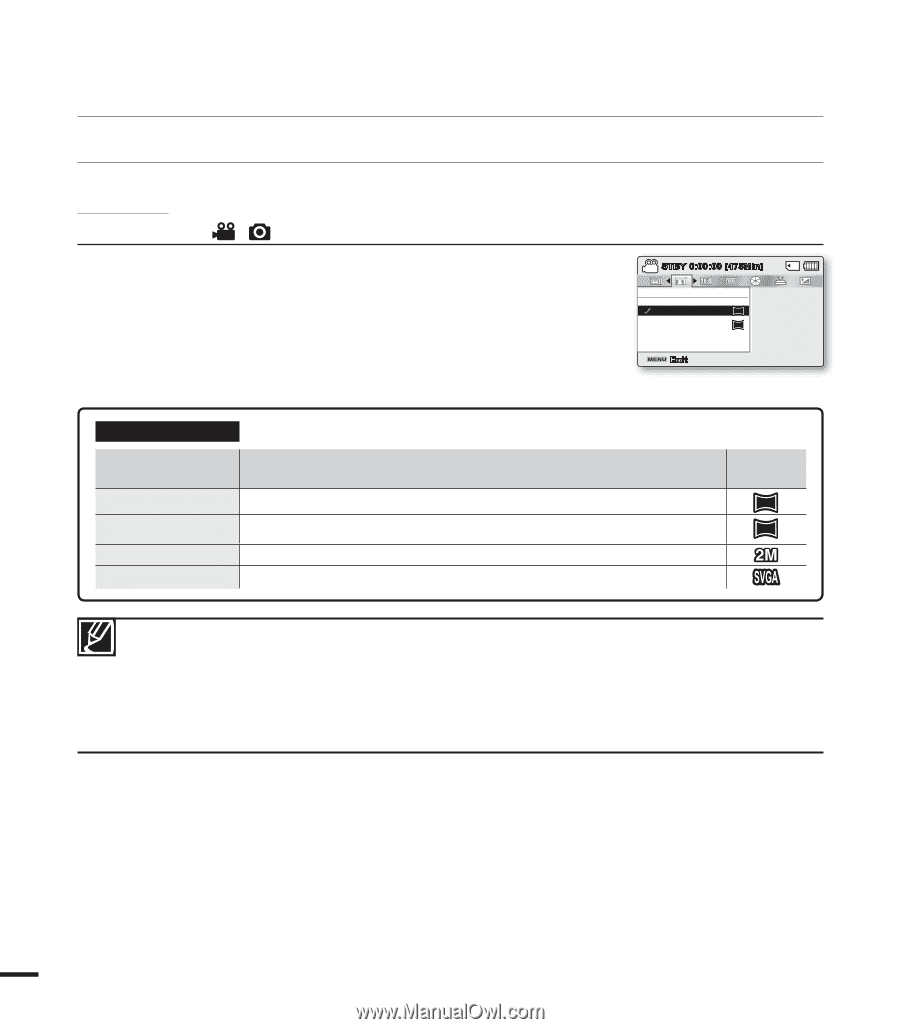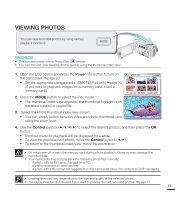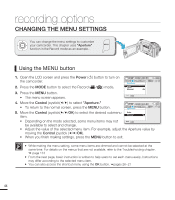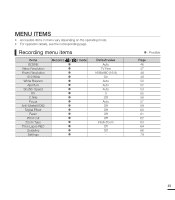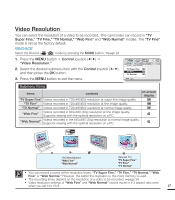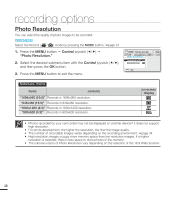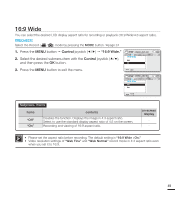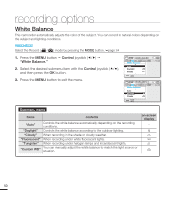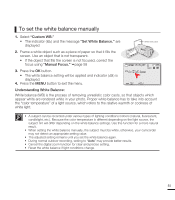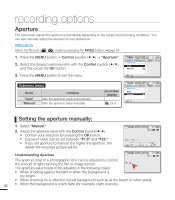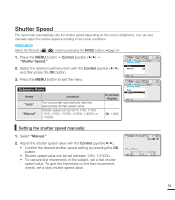Samsung SMX-F40LN User Manual (user Manual) (ver.1.0) (English) - Page 60
Photo Resolution
 |
View all Samsung SMX-F40LN manuals
Add to My Manuals
Save this manual to your list of manuals |
Page 60 highlights
recording options Photo Resolution You can select the quality of photo images to be recorded. PRECHECK! Select the Record ( / ) mode by pressing the MODE button. page 24 1. Press the MENU button Control joystick Photo Resolution." 2. Select the desired submenu item with the Control joystick (/), and then press the OK button. 3. Press the MENU button to exit the menu. STBY 0:00:00 [475Min] Photo Resolution 1696X960(16:9) 1.6M 848X480(16:9) 0.4M Exit Submenu Items items contents "1696x960 (16:9)" Records in 1696x960 resolution. "848x480 (16:9)" Records in 848x480 resolution. "1600x1200 (4:3)" Records in 1600x1200 resolution. "800x600 (4:3)" Records in 800x600 resolution. on-screen display 1.6M 0.4M • Photos recorded by your camcorder may not be displayed on another device if it does not support high resolution. • For photo development, the higher the resolution, the finer the image quality. • The number of recordable images varies depending on the recording environment. page 34 • High resolution images occupy more memory space than low resolution images. If a higher resolution is selected, there is less space to store photos in the memory. • The submenu items of Photo Resolution vary depending on the selection of the 16:9 Wide function. 48