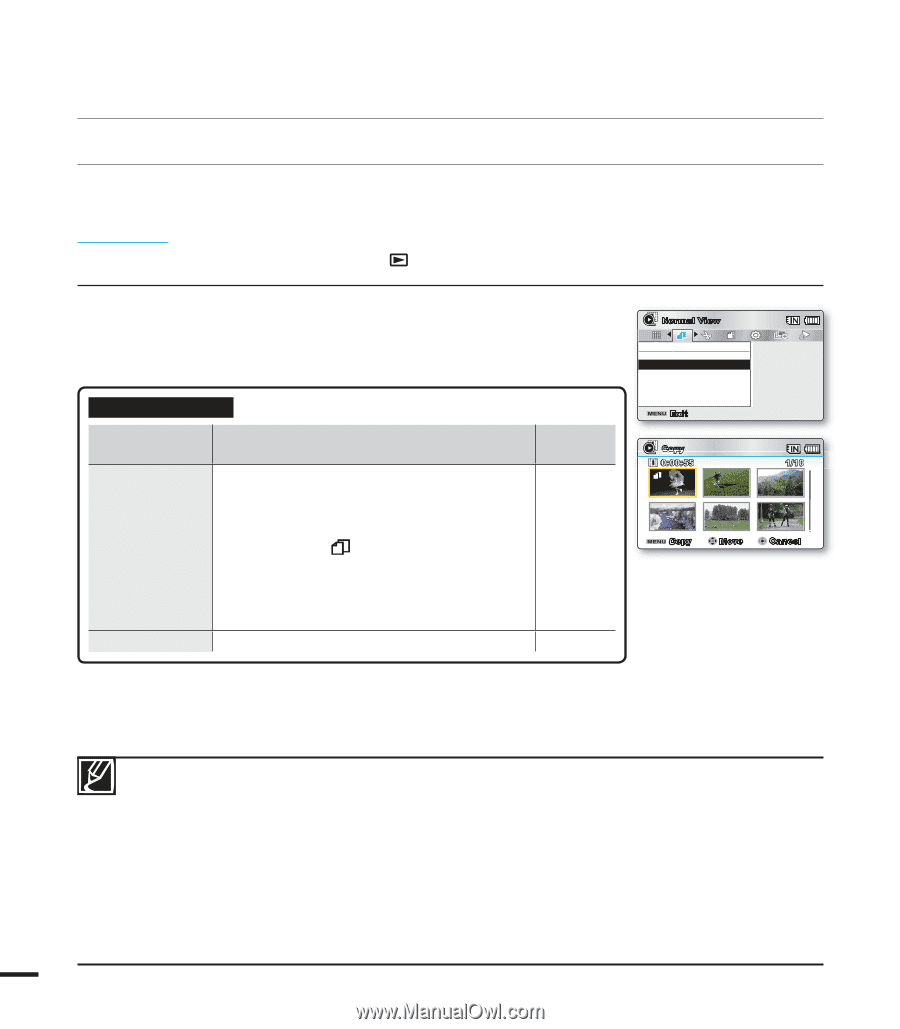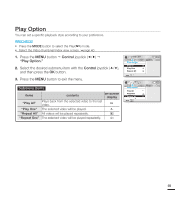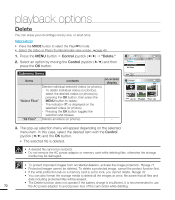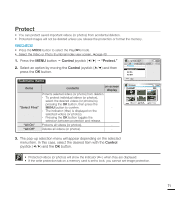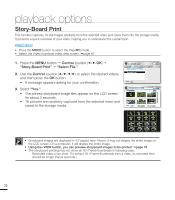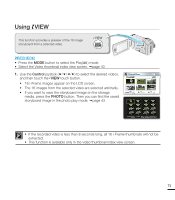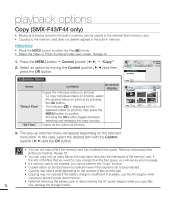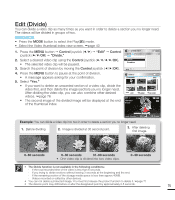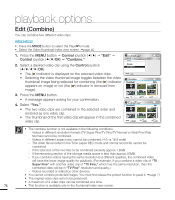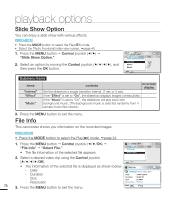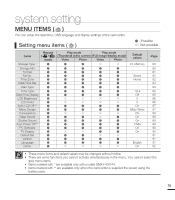Samsung SMX-F40LN User Manual (user Manual) (ver.1.0) (English) - Page 86
Copy (SMX-F43/F44 only), Control, Copy.
 |
View all Samsung SMX-F40LN manuals
Add to My Manuals
Save this manual to your list of manuals |
Page 86 highlights
playback options Copy (SMX-F43/F44 only) • Movies and photos stored in the built-in memory can be copied to the external flash memory card. • Copying to the memory card does not delete originals in the built-in memory. PRECHECK! • Press the MODE button to select the Play( ) mode. • Select the Video or Photo thumbnail index view screen. page 40 1. Press the MENU button Control joystick Copy." 2. Select an option by moving the Control joystick (/) and then press the OK button. Submenu Items items "Select Files" "All Files" contents on-screen display Copies the individual videos (or photos). - To copy individual videos (or photos), select the desired videos (or photos) by pressing the OK button. - The indicator ( ) is displayed on the - selected videos (or photos), then press the MENU button to confirm. - Pressing the OK button toggles between selecting and releasing the copy function. Copies all the videos (or photos). - Normal View Copy Select Files All Files Exit Copy 0:00:55 1/10 Copy Move Cancel 3. The pop-up selection menu will appear depending on the selected menu item. In this case, select the desired item with the Control joystick (/) and the OK button. • You can not copy a file if the memory card has insufficient free space. Remove unnecessary files before proceeding. page 70 • You can copy only as many files as the total size is less than the free space of the memory card. If the size of the files that you want to copy is larger than the free space, you will see an error message. • If a memory card is not inserted, you cannot perform the "Copy" function. • Copied videos (or photos) have no protection even if the original is set to be protected. • Copying may take a while depending on the number of files and file size. • Copying may not operate if the battery charge is insufficient. If available, use the AC adaptor while copying to prevent power disconnection. • Note that removing the battery pack or disconnecting the AC power adaptor while you copy files 74 may damage the storage media.