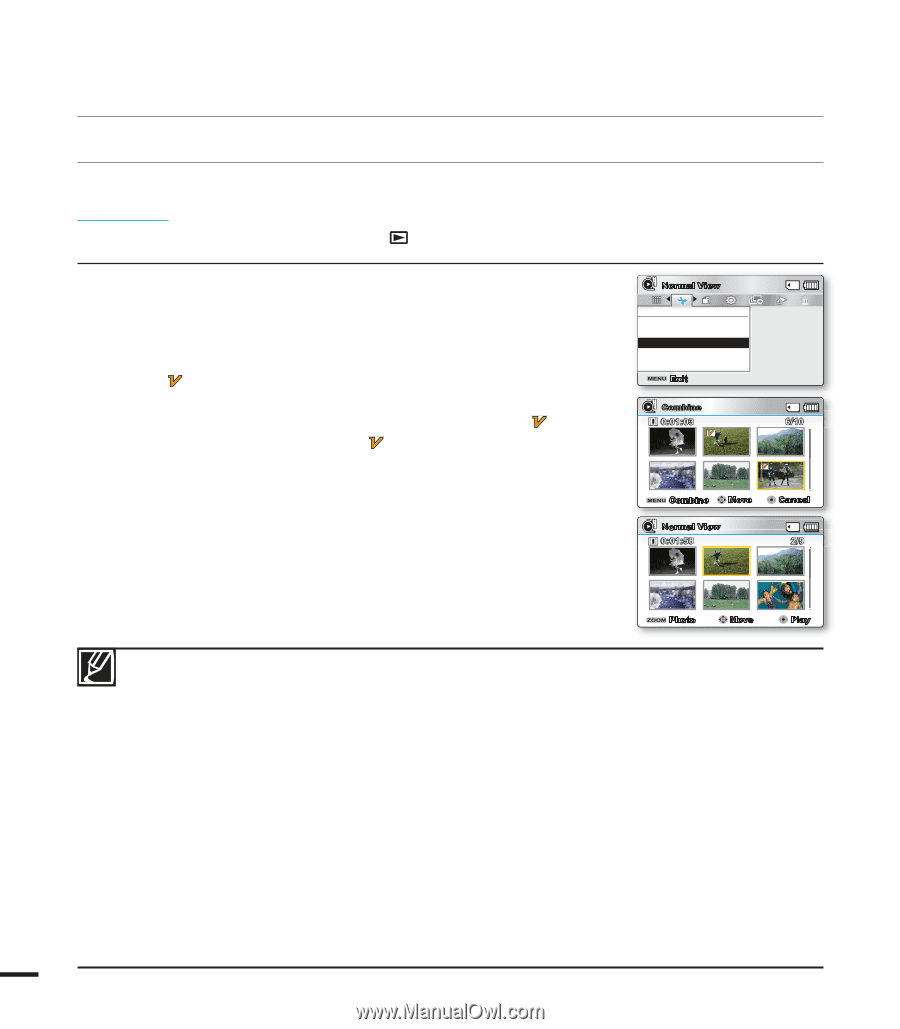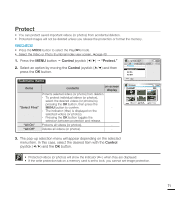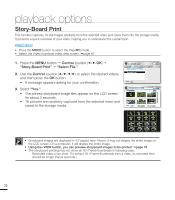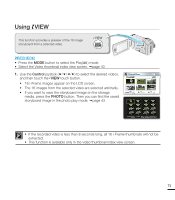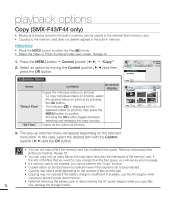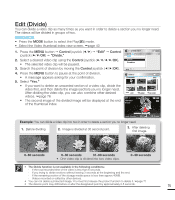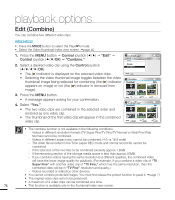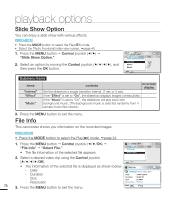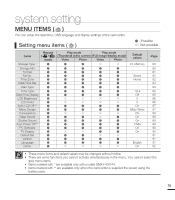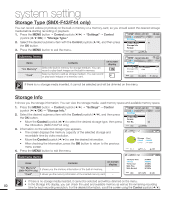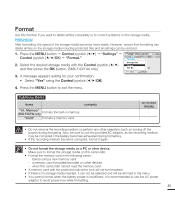Samsung SMX-F40LN User Manual (user Manual) (ver.1.0) (English) - Page 88
Edit (Combine), Control, Combine.
 |
View all Samsung SMX-F40LN manuals
Add to My Manuals
Save this manual to your list of manuals |
Page 88 highlights
playback options Edit (Combine) You can combine two different video clips. PRECHECK! • Press the MODE button to select the Play( ) mode. • Select the Video thumbnail index view screen. page 40 1. Press the MENU button Control joystick Edit" Control joystick (//OK) "Combine." 2. Select a desired video clip using the Control joystick OK). • The ( ) indicator is displayed on the selected video clips. • Selecting the video thumbnail image toggles between the video thumbnail image being selected for combining (the ( ) indicator appears on image) or not (the ( ) indicator is removed from image). 3. Press the MENU button. • A message appears asking for your confirmation. 4. Select "Yes." • The two video clips are combined in the selected order and restored as one video clip. • The thumbnail of the first video clip will appear in the combined video clip. Normal View Edit Divide Combine Exit Combine 0:01:03 1 6/10 Combine Move Normal View 0:01:58 2 Cancel 2/9 Photo Move Play • The combine function is not available in the following conditions: - Videos in different resolution formats (TV Super Fine/TV Fine/TV Normal vs Web Fine/Web Normal) cannot be combined. - Videos in different aspect ratio cannot be combined. (4:3 vs 16:9 wide) - The video file recorded in the Time Lapse REC mode and normal record file cannot be combined. - If the total size of the two files to be combined exceeds approx.1.8GB - If the remaining section of the storage media space is less than approx.40MB. - If you combine videos having the same resolution but different qualities, the combined video will have the lower image quality for playback. (For example, if you combine a video clip of "TV Super Fine" with another video clip of "TV Fine," which has the same resolution, then the combined video will be in "TV Fine" resolution and quality.) - Videos recorded or edited by other devices. • You cannot combine protected images. You must first release the protect function to paste it. page 71 • The original video clips will not be preserved. • A maximum of 2 video clips can be combined at a time. 76 • This function is available only in the thumbnail index view screen.