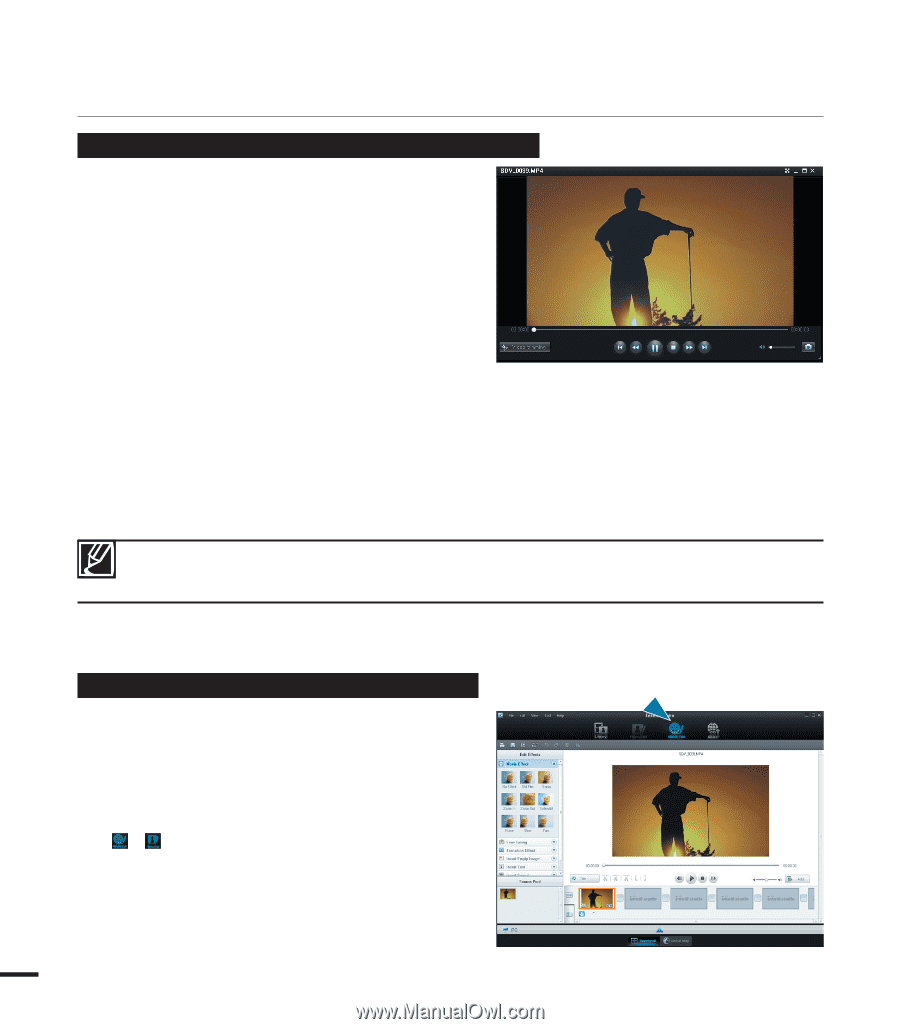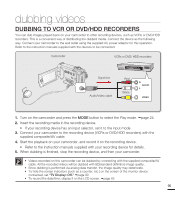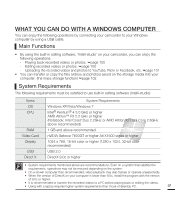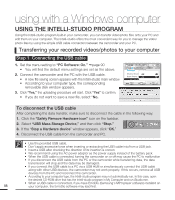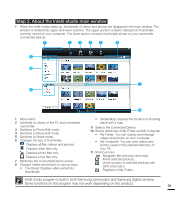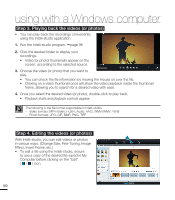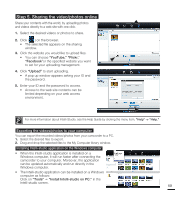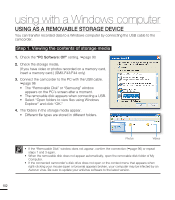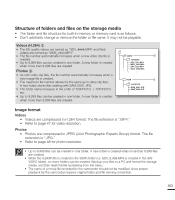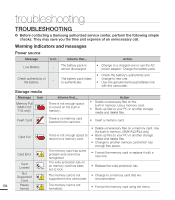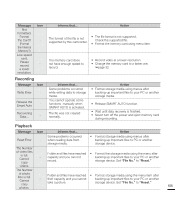Samsung SMX-F40LN User Manual (user Manual) (ver.1.0) (English) - Page 112
Step 3. Playing back the videos or photos, in various ways. Change Size, Fine-Tuning, Image
 |
View all Samsung SMX-F40LN manuals
Add to My Manuals
Save this manual to your list of manuals |
Page 112 highlights
using with a Windows computer Step 3. Playing back the videos (or photos) • You can play back the recordings conveniently using the Intelli-studio application. 1. Run the Intelli-studio program. page 98 2. Click the desired folder to display your recordings. • Video (or photo) thumbnails appear on the screen, according to the selected source. 3. Choose the video (or photo) that you want to play. • You can check the file information by moving the mouse on over the file. • Clicking on a video thumbnail once will show the video playback inside the thumbnail frame, allowing you to search for a desired video with ease. 4. Once you select the desired video (or photo), double-click to play back. • Playback starts and playback controls appear. The following is the file format supportable in Intelli-studio: - Video formats: MP4 (Video: H.264, Audio: AAC), WMV (WMV 7/8/9) - Photo formats: JPG, GIF, BMP, PNG, TIFF Step 4. Editing the videos (or photos) With Intelli-studio, you can edit videos or photos in various ways. (Change Size, Fine-Tuning, Image Effect, Insert Frame, etc.) • To edit a file using the Intelli-studio, ensure to use a copy of the desired file saved in My Computer before clicking on the "Edit" ( / ) icon. 100