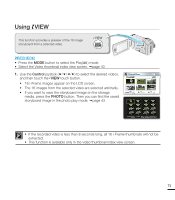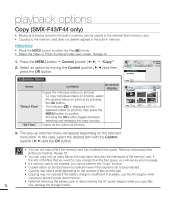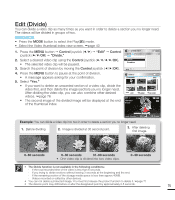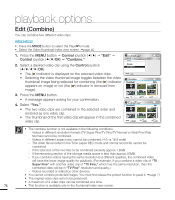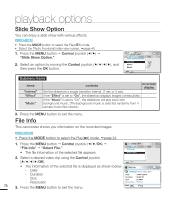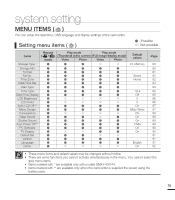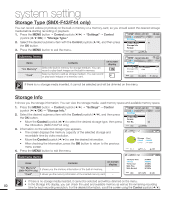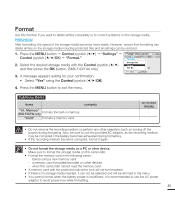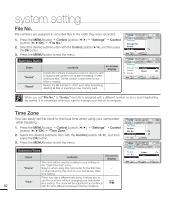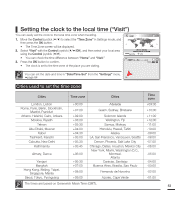Samsung SMX-F40LN User Manual (user Manual) (ver.1.0) (English) - Page 90
Slide Show Option, File Info, button to exit the menu.
 |
View all Samsung SMX-F40LN manuals
Add to My Manuals
Save this manual to your list of manuals |
Page 90 highlights
playback options Slide Show Option You can enjoy a slide show with various effects. PRECHECK! • Press the MODE button to select the Play( ) mode. • Select the Photo thumbnail index view screen. page 40 1. Press the MENU button Control joystick "Slide Show Option." 2. Select an option by moving the Control joystick and then press the OK button. Normal View Slide Show Option Interval Effect Music : 1Sec : Off : On Exit Submenu Items items "Interval" "Effect" "Music" contents on-screen display Set the slideshow's image transition interval. (1 sec or 3 sec) - If the "Effect" is set to "On", the slideshow displays images consecutively. - If the "Music" is set to "On", the slideshow will play back with background music. (The background music is selected randomly from 4 - sample music files stored.) 3. Press the MENU button to exit the menu. File Info This camcorder shows you information on the recorded images. PRECHECK! • Press the MODE button to select the Play( ) mode. page 24 1. Press the MENU button Control joystick (//OK) "File Info" "Select File." • The file information of the selected file appears. Normal View File Info Select File 2. Select a desired video clip using the Control joystick OK). Exit • The information of the selected file is displayed as shown below. File Info - Date 100VIDEO SDV_0001.MP4 - Duration Date : JAN/01/2010 - Size - Resolution Duration : 00:00:55 Size : 22.6MB Resolution : TV Fine 78 3. Press the MENU button to exit the menu. Exit OK