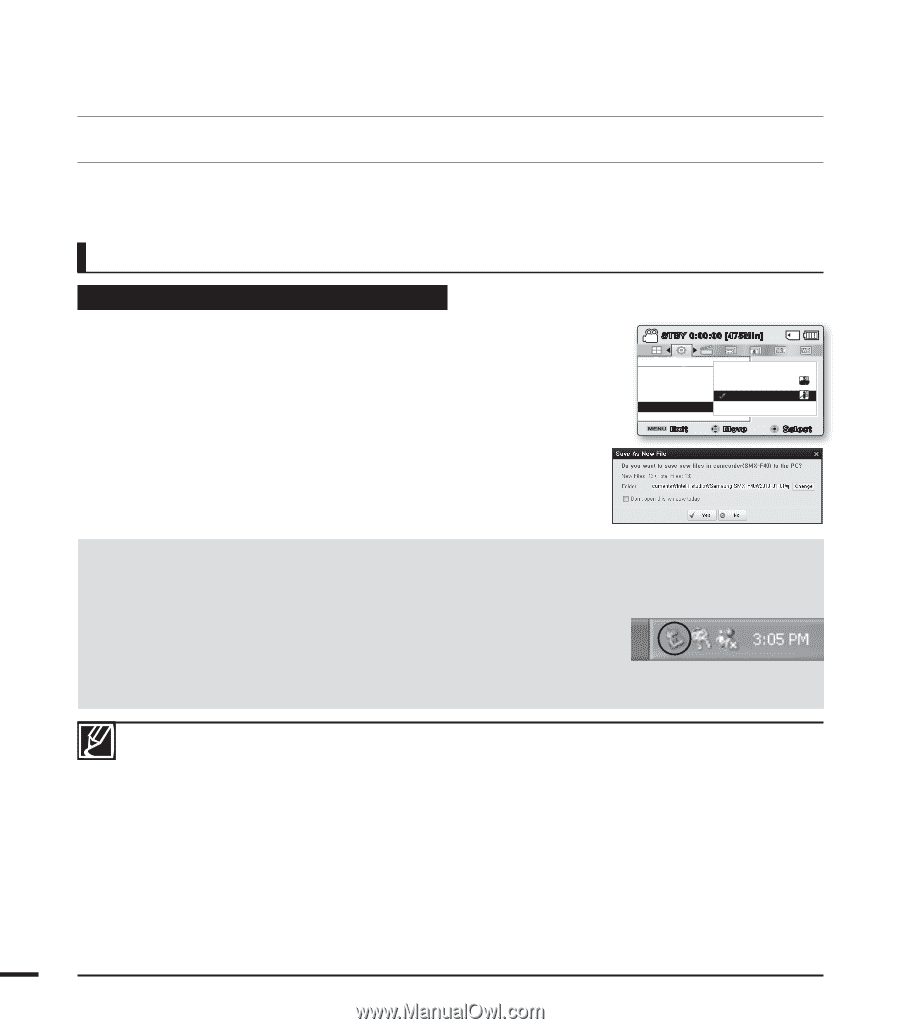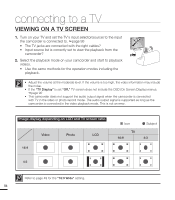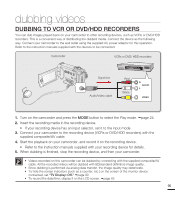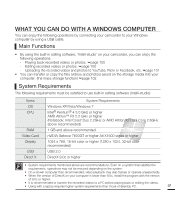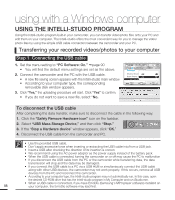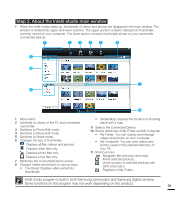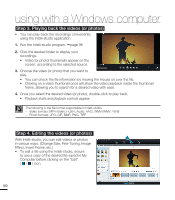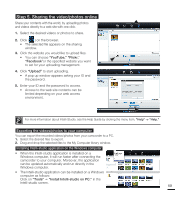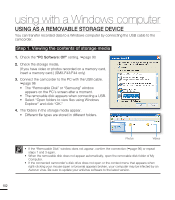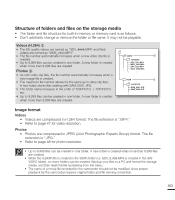Samsung SMX-F40LN User Manual (user Manual) (ver.1.0) (English) - Page 110
USING THE INTELLI-STUDIO PROGRAM, Transferring your recorded videos/photos to your computer
 |
View all Samsung SMX-F40LN manuals
Add to My Manuals
Save this manual to your list of manuals |
Page 110 highlights
using with a Windows computer USING THE INTELLI-STUDIO PROGRAM Using the Intelli-studio program built-in your camcorder, you can transfer video/photo files onto your PC and edit them on your computer. The Intelli-studio offers the most convenient way for you to manage the video/ photo files by using the simple USB cable connection between the camcorder and your PC. Transferring your recorded videos/photos to your computer Step 1. Connecting the USB cable 1. Set the menu setting to "PC Software: On." page 90 • You will find the default menu settings are set as the above. 2. Connect the camcorder and the PC with the USB cable. • A new file saving screen appears with the Intelli-studio main window. • According to your computer type, the corresponding removable disk window appears. 3. Click "Yes," the uploading procedure will start. Click "Yes" to confirm. • If you do not want to save a new file, select "No. STBY 0:00:00 [475Min] SCENE Settings Shutter Sound Off Auto Power Off On PC Software Exit Move OFF Select To disconnect the USB cable After completing the data transfer, make sure to disconnect the cable in the following way: 1. Click the "Safely Remove Hardware icon" icon on the taskbar. 2. Select "USB Mass Storage Device," and then click "Stop." 3. If the "Stop a Hardware device" window appears, click "OK." 4. Disconnect the USB cable from the camcorder and PC. • Use the provided USB cable. • Don't apply excessive force when inserting or extracting the USB cable into/from a USB jack. • Insert a USB after checking the direction of its insertion is correct. • We recommend using the AC power adaptor as the power supply instead of the battery pack. • When the USB cable is connected, turning the camcorder on or off may cause the PC to malfunction • If you disconnect the USB cable from the PC or the camcorder while transferring data, the data transmission will stop and the data may be damaged. • If you connect the USB cable to a PC via a USB HUB or simultaneously connect the USB cable along with other USB devices, the camcorder may not work properly. If this occurs, remove all USB devices from the PC and reconnect the camcorder. • According to your computer type, the Intelli-studio program may not automatically run. In this case, open the desired CD-ROM drive that has the Intelli-studio program in My Computer and run iStudio.exe. • When a USB cable is connected, if you have EmoDio (Samsung's MP3 player software) installed on 98 your computer, the EmoDio software may load first.