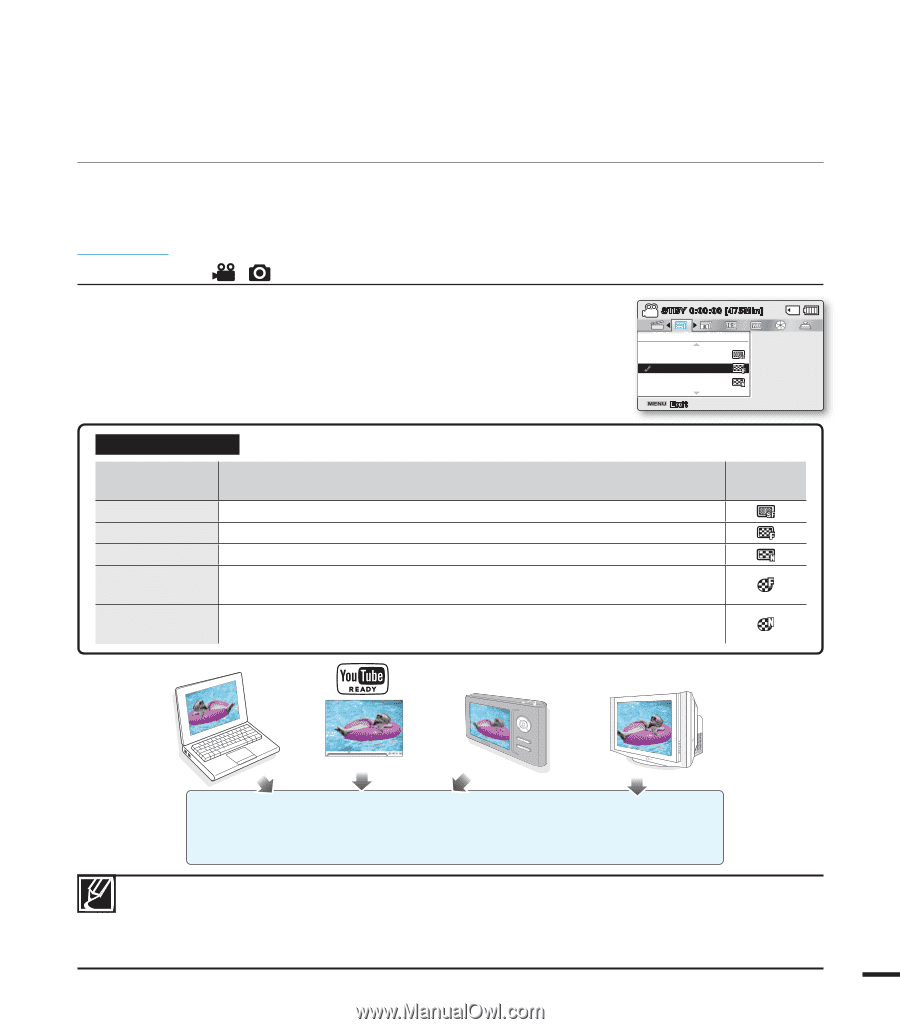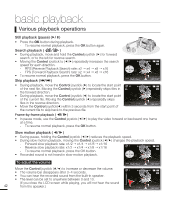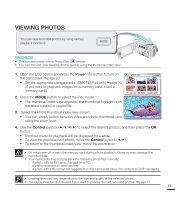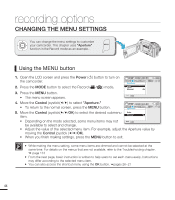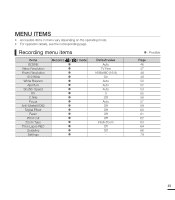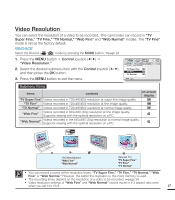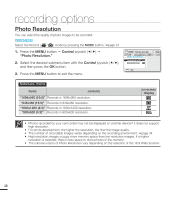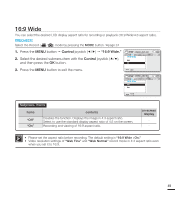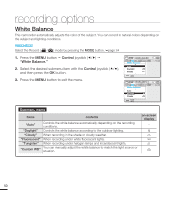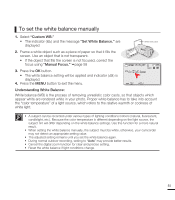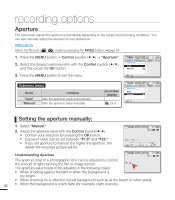Samsung SMX-F40LN User Manual (user Manual) (ver.1.0) (English) - Page 59
Video Resolution, mode is set as the factory default.
 |
View all Samsung SMX-F40LN manuals
Add to My Manuals
Save this manual to your list of manuals |
Page 59 highlights
Video Resolution You can select the resolution of a video to be recorded. This camcorder can record in "TV Super Fine," "TV Fine," "TV Normal," "Web Fine" and "Web Normal" modes. The "TV Fine" mode is set as the factory default. PRECHECK! Select the Record ( / ) mode by pressing the MODE button. page 24 1. Press the MENU button Control joystick Video Resolution." 2. Select the desired submenu item with the Control joystick (/), and then press the OK button. 3. Press the MENU button to exit the menu. STBY 0:00:00 [475Min] SCENE Video Resolution TV Super Fine TV Fine TV Normal Exit Submenu Items items contents on-screen display "TV Super Fine" Videos recorded in 720x480(60i) resolution at super-fine image quality. "TV Fine" Videos recorded in 720x480(60i) resolution at fine image quality. "TV Normal" Videos recorded in 720x480(60i) resolution at normal image quality. "Web Fine" Videos recorded in 640x480 (30p) resolution at fine image quality. Supports viewing with the optimal resolution on a PC. "Web Normal" Videos recorded in the 640x480 (30p) resolution at normal image quality. Supports viewing with the optimal resolution on a PC. "Web Fine" "Web Normal" "TV Super Fine" "TV Fine" "TV Normal" • You can record a scene at five resolution levels: "TV Super Fine," "TV Fine," "TV Normal," "Web Fine" or "Web Normal." However, the better the resolution is, the more memory is used. • The recording times depend on the resolution of a video to be recorded. page 34 • Video resolution settings of "Web Fine" and "Web Normal" record movie in 4:3 aspect ratio even when you set it to 16:9. 47